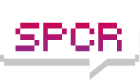Hi, I just bought a new optical mouse that plugs into the PS/2, and I can't figure what, if anything, I can raise to high priority to improve its performance.
Under XP's Windows Task Manager Processes tab, I can't find a process that corresponds with the ps/2 mouse. I've tried moving it quickly, but this does not pinpoint the process.
I might try a new mouse pad, but I'm thinking this mouse is just junk since this pad worked well for a previous optical mouse.
How Do I Set the Priority Settings for Mouse, Again?
Moderators: NeilBlanchard, Ralf Hutter, sthayashi, Lawrence Lee
The mouse doesn't have its own process, it's one of many items on your computer governed by a driver, and drivers are represented in Task Manager as "Kernel Time." You need to enable Kernel time separately in the View menu. If you see the red bar spiking frequently you've got a runaway driver problem. Such a problem is common on Boot Camped Macs running XP for example because Apple is still learning how to write a Windows driver.
If you don't see such spikes then you've probably just got a bad mouse. Many optical mice require specific surfaces to work, the more matte (non-glossy) the better. I find that if I just put the back face of scrap paper down it works just fine if the desk I'm at is too glossy for an optical mouse - and if that scrap paper gets dirty, just toss it and put down more scrap paper - there will always be more junk mail.
If you don't see such spikes then you've probably just got a bad mouse. Many optical mice require specific surfaces to work, the more matte (non-glossy) the better. I find that if I just put the back face of scrap paper down it works just fine if the desk I'm at is too glossy for an optical mouse - and if that scrap paper gets dirty, just toss it and put down more scrap paper - there will always be more junk mail.
-
Ralf Hutter
- SPCR Reviewer
- Posts: 8636
- Joined: Sat Nov 23, 2002 6:33 am
- Location: Sunny SoCal
The mouse it is replacing was fine, but this new mouse has been quieted. Using it, I'm less concerned about waking someone in the next room.Was the previous mouse ok?
The mouse works a lot better on scrap paper. Go figure. It's actually usable on scrap paper.I find that if I just put the back face of scrap paper down it works just fine if the desk I'm at is too glossy for an optical mouse
Thanks I only see red spikes when highlighting large amounts of text.You need to enable Kernel time separately in the View menu.
Ah, bingo. This is what I was looking for. Sample rate and buffer length both increased to 200.You can change some mouse settings in Device Manager as well.
Thanks guys. It's working far better on scrap power now.