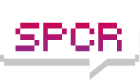Instability Issues, Losing My Mind
Moderators: NeilBlanchard, Ralf Hutter, sthayashi, Lawrence Lee
-
breakspirit
- Posts: 110
- Joined: Thu Oct 23, 2003 6:38 pm
- Location: St. Louis
- Contact:
Instability Issues, Losing My Mind
I'm sure a lot of you would agree that there is NOTHING more frustrating than a computer with random instability issues. I've been going crazy trying to figure out why my system instantly restarts itself every 12 or so hours.
I thought it might be overheating, so I installed FOUR new fans, 2 intake and 2 exhaust. It kept doing it, so I then decided maybe my power supply was funky. It was one of those Ultra X-Connects, so I knew it wasn't exactly built for quality.
So, I replaced it with a brand new Seasonic S12 500 watt PSU. And, of course, it still dies just as regularly. I don't think the CPU is overheating, since its got a gigantic thermalright copper thing on it and an 80mm fan. It's definitely running within it's allowable temperature range. So, I ask you guys, who are some of the most skilled system builders around, what do you think could be the problem? Below are all my components, thanks in advance.
athlon 3200, no overclocking, 80mm panaflo at full speed, thermalright copper heatsink
1 gig corsair 3200 ram, worked fine through 10 hours of memtest
160gb samsung hard drive
seasonic S12 500watt PSU
radeon 9800pro with arctic cooling fan/heatsink attached
I thought it might be overheating, so I installed FOUR new fans, 2 intake and 2 exhaust. It kept doing it, so I then decided maybe my power supply was funky. It was one of those Ultra X-Connects, so I knew it wasn't exactly built for quality.
So, I replaced it with a brand new Seasonic S12 500 watt PSU. And, of course, it still dies just as regularly. I don't think the CPU is overheating, since its got a gigantic thermalright copper thing on it and an 80mm fan. It's definitely running within it's allowable temperature range. So, I ask you guys, who are some of the most skilled system builders around, what do you think could be the problem? Below are all my components, thanks in advance.
athlon 3200, no overclocking, 80mm panaflo at full speed, thermalright copper heatsink
1 gig corsair 3200 ram, worked fine through 10 hours of memtest
160gb samsung hard drive
seasonic S12 500watt PSU
radeon 9800pro with arctic cooling fan/heatsink attached
To determine if overheating is the problem - why don't you monitor the temperatures? You should have software from the motherboard vendor or go into the BIOS and check the cpu temperature (usually in a section named PC Health or similar) after a crash? Does your motherboard have a temperature warnng setting?
If it is overheating I'd guess that your cpu heatsink is not installed correctly.
If it is not overheating I would guess the MB is bad or the memory is bad.
If it is overheating I'd guess that your cpu heatsink is not installed correctly.
If it is not overheating I would guess the MB is bad or the memory is bad.
-
scruzbeachbum
- Posts: 157
- Joined: Sun Apr 25, 2004 11:15 am
- Location: California
-
breakspirit
- Posts: 110
- Joined: Thu Oct 23, 2003 6:38 pm
- Location: St. Louis
- Contact:
Well, it's been doing this for many months, so I'm not sure what software may have become the culprit. As for the temps, my cpu stays around 115 degrees F, which seems like it should be safe. After a crash, it gets as high as about 122, but isn't that still a safe temperature? The motherboard is an Asus A7n8X, and I don't know of any other people having these issues with it, but I guess ya never really know. Is there a way to narrow it down to find if it might be my mobo?
First, if your system is rebooting, the automatic restart is probably enabled in Windows. You probably have a BSOD but Windows is configured by default to automatically restart your computer when a blue screen occurs, so the BSOD flash on your screen for less than a second, leaving you no time to read it. I suggest you disable this behavior first, so you'll see if the rebooting is caused by a BSOD or not. And when a BSOD appears, write down the error message and the parameters. Compare it to the others you got. If the error is always the same and the error occurs at the same memory address, it's probably software-related, maybe a bad driver, a TSR or a malware. To remove the automatic restart, go to the control panel, open the System applet and click on the Advanced tab. In the Startup and recovery section, click on the Settings button. Make sure "Automatically restart" is NOT checked.
Did you monitor the CPU, GPU, HDD temperatures and your voltages? What drivers and updates are installed right now? Did you check the HDD with the diagnostic tools supplied by your HDD's manufacturer? Is this a fresh installation of Windows, an upgrade? What was doing the computer before the random reboots? Sorry about these questions, it's just to get a better idea of the situation...
EDIT: I don't think your CPU temperature is too high, 115°-122°F is 46°-50°C, which is far from the critical temperature for an Athlon XP. My previous Athlon XP (Palomino) reached 65°C at full load and never crashed.
Did you monitor the CPU, GPU, HDD temperatures and your voltages? What drivers and updates are installed right now? Did you check the HDD with the diagnostic tools supplied by your HDD's manufacturer? Is this a fresh installation of Windows, an upgrade? What was doing the computer before the random reboots? Sorry about these questions, it's just to get a better idea of the situation...
EDIT: I don't think your CPU temperature is too high, 115°-122°F is 46°-50°C, which is far from the critical temperature for an Athlon XP. My previous Athlon XP (Palomino) reached 65°C at full load and never crashed.
-
breakspirit
- Posts: 110
- Joined: Thu Oct 23, 2003 6:38 pm
- Location: St. Louis
- Contact:
I disabled the automatic reboot, we'll see if I get a BSOD. However, I was looking through my Event Viewer in Administrative Tools and I keep getting the following error:
"The ATI TV Wonder TV Tuner service failed to start due to the following error:
The service cannot be started, either because it is disabled or because it has no enabled devices associated with it. "
I get 4 of those, all with similar things like a "video crossbar" service failing. I used to have that TV tuner in this system, but have since replaced it with another, non-ATI brand. I made sure to delete all ATI software and drivers from my system when I uninstalled it, I even removed my video card drivers and reinstalled those. I don't see any services that really sound like they'd be causing that error, but maybe that's causing my problems? Anyone know how to fix it?
Anyway, I checked my temps in my GPU and motherboard, and they're nothing out of the ordinary. I also checked my voltages and they're all within boundaries, which makes sense since the PSU is like a week old. I've got the latest nforce2 and ATI video card drivers, also. It is a 2 year old-fresh install of winxp pro with sp2.
The strangest part is that it doesn't matter what I'm doing for it to crash. Sometimes it will crash when it's under high load playing CS:S. But, it also crashes when it's doing absolutely nothing in the middle of the night. I'll wake up with my AIM buddy list gone, so I know it had restarted. It would be a lot easier to diagnose if it only crashed when I was doing certain things, but there seems to be no pattern than I can discern.
Thanks again, guys.
"The ATI TV Wonder TV Tuner service failed to start due to the following error:
The service cannot be started, either because it is disabled or because it has no enabled devices associated with it. "
I get 4 of those, all with similar things like a "video crossbar" service failing. I used to have that TV tuner in this system, but have since replaced it with another, non-ATI brand. I made sure to delete all ATI software and drivers from my system when I uninstalled it, I even removed my video card drivers and reinstalled those. I don't see any services that really sound like they'd be causing that error, but maybe that's causing my problems? Anyone know how to fix it?
Anyway, I checked my temps in my GPU and motherboard, and they're nothing out of the ordinary. I also checked my voltages and they're all within boundaries, which makes sense since the PSU is like a week old. I've got the latest nforce2 and ATI video card drivers, also. It is a 2 year old-fresh install of winxp pro with sp2.
The strangest part is that it doesn't matter what I'm doing for it to crash. Sometimes it will crash when it's under high load playing CS:S. But, it also crashes when it's doing absolutely nothing in the middle of the night. I'll wake up with my AIM buddy list gone, so I know it had restarted. It would be a lot easier to diagnose if it only crashed when I was doing certain things, but there seems to be no pattern than I can discern.
Thanks again, guys.
There's a way to quickly check what third-party services are installed. Start MSCONFIG, click on the Services tab and select "Hide All Microsoft Services". This way, you'll see all services that are not part of Windows or other Microsoft products (such as Office). If one service looks suspicious, it could be the culprit. All Microsoft Services are digitally signed, so if you see a service name like Microsoft Updater after hiding all Microsoft services, it's a "fake" service and probably linked to an hijacker or something. Check the startup programs as well. You should also try to disable all ATI services in MSCONFIG if you find nothing unusual.
If you get a BSOD with a file name (e.g. ANYTHING.SYS) in the error message, try to rename that file from the recovery console and see if the problem is gone... Don't delete this file, in case you need it back. If this file is NOT visible in Windows, a rootkit is installed and your troubles are just starting!...
If you get a BSOD with a file name (e.g. ANYTHING.SYS) in the error message, try to rename that file from the recovery console and see if the problem is gone... Don't delete this file, in case you need it back. If this file is NOT visible in Windows, a rootkit is installed and your troubles are just starting!...
-
breakspirit
- Posts: 110
- Joined: Thu Oct 23, 2003 6:38 pm
- Location: St. Louis
- Contact:
I had similar problems with a NVIDIA based chipset (NF4), with resetting every 12 hrs, BSOD, but with the NVtcp.sys file. Turned out to be the NVIDIA firewall, that had to be turned off.
Check MS knowledge base re: stop number:
http://support.microsoft.com/default.as ... -us;330182
Check MS knowledge base re: stop number:
http://support.microsoft.com/default.as ... -us;330182
-
breakspirit
- Posts: 110
- Joined: Thu Oct 23, 2003 6:38 pm
- Location: St. Louis
- Contact:
No, this one is a legitimate file that deals with the NTFS file system. Make a quick search for NTFS.SYS on your HDD to see if you don't have duplicated copies. The good one must be in C:\WINDOWS\SYSTEM32\DRIVERS. If you right click on this file and select Properties, you should see that it belongs to Microsoft. Another copy can be found in C:\WINDOWS\SYSTEM32\DLLCACHE. These two are legitimate files, so don't remove them. I was referring to BSOD errors like this one: A problem has been detected and Windows has been shut down to prevent damage to your computer (ANYTHING.SYS). In this case, the filename appears at the beginning of the message and no STOP appears below on the blue screen, but just a memory dump. The last time I got this kind of error, the specified file was invisible in Windows but visible at the recovery console. It was part of a rootkit that kept crashing in Windows... It's really not your case. Sorry for the confusion!breakspirit wrote:So I should find and rename ntfs.sys? Do you mean to use the recovery thing that's there when I boot from my install cd? If that fails, would I be better off just reformatting or something?
STOP 0x0000007E means SYSTEM_THREAD_EXCEPTION_NOT_HANDLED. I didn't see this one often, but the error occured in a system thread while accessing the file system. The complete documentation about this error can be found on MSDN. I suggest you run HUtil or SHDiag (depending on your Samsung's model number). Both are programs to test the physical integrity of Samsung HDD's. Your problem occured when Windows was dealing with the file system, a test like this will confirm if the problem is due to the HDD or not. Continue to note the BSOD's to see if they're always similar and occuring in NTFS.SYS. Does your HDD is hot after a while, is it properly cooled? Another thing suggested by Microsoft is to try with a different video card. Does the problem started after you changed the video card? If no error are found on the HDD with the diagnostic tools, launch the recovery console to scan your HDD outside Windows. To do this, boot from your Windows XP CD and select Repair on the first screen. At the command prompt, type CHKDSK /R. This will check the disk and try to repair it...
Just remove the nVidia unified drivers from Add/Remove Programs then reinstall the nVidia drivers package, but answer NO when the installation asks you if you want to install the nVidia SW IDE driver. If you want to be sure that the drivers are really gone before reinstalling them, a software like this one might be helpful, though I never tried this one myself...breakspirit wrote:my mobo is an asus a7n8x, which is nforce2. i do have the sw ide drivers installed, how do i uninstall them?
Alternatively, you could try to uninstall the nVidia unified driver and install the latest version. Strangely, nVidia has a stand-alone installation available for the IDE driver. You could try to update this driver as well.
I never experienced this kind of crash with a A7N8X Deluxe, but this was with an older version of the drivers and I'm pretty sure that the nVidia SW IDE driver was not included. However, the SW IDE driver is installed for my nForce3 board (Asus K8N-E Deluxe) and so far, I never experienced any crash, it's very stable... Anyways, it's a bit weird that nVidia is asking you if you want to install this driver or not... as it was a beta driver...
-
scruzbeachbum
- Posts: 157
- Joined: Sun Apr 25, 2004 11:15 am
- Location: California
If you've been going between ATI and NVidia graphics cards, perhaps they've left a little bit of s/w behind that the add/remove program utility didn't get.
Download Driver Cleanerto get rid of the leftovers.
Download Driver Cleanerto get rid of the leftovers.
-
breakspirit
- Posts: 110
- Joined: Thu Oct 23, 2003 6:38 pm
- Location: St. Louis
- Contact:
-
breakspirit
- Posts: 110
- Joined: Thu Oct 23, 2003 6:38 pm
- Location: St. Louis
- Contact:
Well, I uninstalled my motherboard drivers and rebooted....and the screen was blank. It went through the POST and the "loading windows" screen, but my desktop didn't show up. It was totally black except for some little graphical glitch stuff. It did, however, play the windows start sound, so it seemed to be partially working. So I rebooted again. Same thing. So, I booted into safe mode with networking, downloaded new mobo drivers, installed them, and rebooted. Same thing. Now I'm currently in safe mode again and I'm about to attempt a system restore. If that still doesn't work, then I'm just going to reformat, unless you guys have any better ideas. This is really aggrivating =/
Have you checked your RAM? Maybe one of them is dodgy?breakspirit wrote:Well, I uninstalled my motherboard drivers and rebooted....and the screen was blank. It went through the POST and the "loading windows" screen, but my desktop didn't show up. It was totally black except for some little graphical glitch stuff. It did, however, play the windows start sound, so it seemed to be partially working. So I rebooted again. Same thing. So, I booted into safe mode with networking, downloaded new mobo drivers, installed them, and rebooted. Same thing. Now I'm currently in safe mode again and I'm about to attempt a system restore.
Perfect time to install Linux!breakspirit wrote:If that still doesn't work, then I'm just going to reformat, unless you guys have any better ideas.
Yes, Windows is.breakspirit wrote:This is really aggrivating =/
Re: Instability Issues, Losing My Mind
breakspirit wrote:1 gig corsair 3200 ram, worked fine through 10 hours of memtest
Re: Instability Issues, Losing My Mind
Guess I need glasses...qviri wrote:breakspirit wrote:1 gig corsair 3200 ram, worked fine through 10 hours of memtest
-
breakspirit
- Posts: 110
- Joined: Thu Oct 23, 2003 6:38 pm
- Location: St. Louis
- Contact:
I would actually like to be able to exclusively use Linux, but I'm too much into PC gaming and that really requires a Windows machine. Otherwise, I'd be all about Linux.
Anyway, the system restore did absolutely nothing, so I'm currently using a totally different system until I can either repair the other one or probably break down and do a full reformat. I guess that will solve all my problems. Thanks again guys, you are seriously awesome.
Anyway, the system restore did absolutely nothing, so I'm currently using a totally different system until I can either repair the other one or probably break down and do a full reformat. I guess that will solve all my problems. Thanks again guys, you are seriously awesome.
This sounds like an invalid refresh rate or screen resolution. If you can see the loading screen of Windows, but a blank (black) screen appears after, try this: Boot in safe mode and set your resolution to 800x600 (default resolution) and the color depth to 16bit. Also, make sure that the monitor is set to the lowest refresh rate available (usually 60Hz). Once these settings are changed, reboot Windows normally to see if you finally get something. My parents had the same problem a few months ago when they switched to a LCD monitor, so they called me. Resetting the display settings to the default values in safe mode did the trick. If this doesn't work for you at all, try booting in safe mode and delete the video card and the monitor in the device manager, so Windows will be forced to redetect both...
Before formatting and losing everything, try to repair Windows first. If a system file was accidentally destroyed or corrupted when your drivers were removed, a repair could fix it...
Before formatting and losing everything, try to repair Windows first. If a system file was accidentally destroyed or corrupted when your drivers were removed, a repair could fix it...
-
breakspirit
- Posts: 110
- Joined: Thu Oct 23, 2003 6:38 pm
- Location: St. Louis
- Contact:
I decided to just start with a clean slate. I have an extra hard drive, so I did a fresh install on that and transfered all my old hd stuff over to it, so I was able to keep all my data. I have every reason to believe that everything should be all clean and functional now. At least now I know it was a software issue and that my hardware wasn't to blame after all. Almost makes me regret spending all that money on the S12, but it's still the best PSU money can buy, so I guess it was worth it. =)