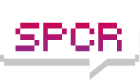I posted this in the storage forum, but then realized the next day that it would probably fit better here. So i apologize for the double post:
So i finally broke down and got an SSD to replace my HDD's. I'm trying to install win xp (32bit) sp2. I started with my oldest machine first.
At first everything went smooth. Started installing drivers and then i ran into a problem. After updating my motherboard drivers to the latest version (via nvidia website) the computer refused to boot. It hangs at the windows logo screen. At first i thought it was the driver causing issues since it worked fine when i just used the drivers that came with the motherboard on the CD. I tried to uninstall the drivers and install the old ones but it kept stalling.
Then i just gave up, formated the SSD again and started over. This time just sticking with the drivers on the CD. But then after installing the monitor/video card drivers it starts doing other strange things. The windows logo screen hung for about 10 seconds longer than normal, then this strange login screen pops up. Not the normal one, it has the old windows classic border. When i click OK, explorer doesnt load and it gives me an error "userinit.exe - bad image" "blah blah winspool.drv blah blah". I opened up task manager with ctrl-alt-del, and tried to open explorer through it and it gave me another, similar but different error.
At this point i start thinking maybe its the SSD. I did a search on google for the error i got and all the pages that came back related to virus and malware issues. Well unless someone hacked nvidia's website theres no way i downloaded a virus. Its a fresh install of windows xp pro sp2, and the only thing i downloaded was the driver off nvidia's website, and the driver for my monitor off the viewsonic website.
I did a search on google for xp install issues x25-m, and found some posts on forums talking about aligning the partition, and that vista and win7RC both do this automatically but not xp. Also saw one site talk about going into BIOS and changing the SATA mode to IDE compatable. I went to BIOS and saw no such option. The only SATA options are to enable or disable RAID. Im not using raid. I suppose i could download win7-RC, but id really like to figure out how to get this to work with winxp Pro.
Any help at all would be greatly appreciated. The one bright lining to this dark cloud is i disconnected my old hard drive, so i can just plug it back in and still have this computer work till i figure out a way to get this new SSD to work on it.
:
MSI K8N Neo4 Platinum (MS-7125)
AMD Athlon 64 2ghz
2x 1gb DDR (dual channel)
Nvida Geforce 7600gs
My old hard drive is SATA.
I see no options that mention anything about AHCI in the BIOS.
It boots fine into safe mode. Would disabling the page file do anything?
X25-m and Win XP issues
Moderators: NeilBlanchard, Ralf Hutter, sthayashi, Lawrence Lee
-
deruberhanyok
- Posts: 64
- Joined: Tue Sep 30, 2008 2:06 pm
- Location: MD
Disabling the page file would not help. I remember reading about this recently though I can't recall where. I think it was in one of Anandtech's SSD articles. If I remember properly (and someone correct me if I'm wrong), the explanation is something like this:
The SSD has to operate with certain "blocks" for transactions. Windows Vista and 7, when creating a new partition on a drive, create that partition 1MB (1024KB, or 2048 sectors of 512 bytes each) from the start of the drive, allowing the SSD to start counting from that point. XP, however, wants to start 64 sectors in and SSDs don't like this.
I can't find the article with the full explanation but there's some on it here:
For some prehistoric reasons, Windows (XP, 2003, and older) puts the first sector of a partition on the 64th sector (it should be on the 65th or the 129th) which results in many unnecessary I/O operations and wasted cache slots on the cache controller. Windows Longhorn Server (and Vista) automatically aligns to 2048 sectors as a starting offset, so it will not have this problem.
I'd recommend reading the three articles on SSDs currently at Anandtech (starting with the X25-M review from last Fall) if you're interested in learning more... they're really very good. Anyways, that one sector shift isn't an issue for a disk-based drive but apparently causes SSDs to misbehave because of how they work in blocks.
The forum talk you saw about aligning the partition was likely in reference to this. Basically you'd have to use a tool that allows you to specify a starting sector to create a partition, then install Windows XP and have it format/use that partition rather than delete it and create a new one.
As for the BIOS settings... I don't believe the nForce 4 chipset supported AHCI, so it would have to be running in PATA compatibility ("IDE") mode. I checked the manuals for that model, both revisions listed on MSI's website, and don't see anything mentioning the setting.
-----
All of that said, I believe the easiest way for you to try the partition alignment thing would be using the diskpart tool. Since you can still boot your system on your normal hard drive, try this:
1) Boot from your hard disk drive with the SSD connected to another SATA port.
2) Open a command console (start/run, "command")
3) launch diskpart (type "diskpart" and hit enter)
Information on how to use diskpart can be found on Microsoft's website.
You're going to want to determine which disk is your SSD ("list disk") then select that one ("select disk X" and then "detail disk" to be certain it is the correct drive).
Then you want to create the partition. I believe this command will work:
create partition primary [offset=n]
Where "n" should be 1024. I think. The MS page says it goes by cylinders but all the documentation I'm familiar with sets it by KBs. Once the partition is created, type "active" to make the it bootable.
With the drive selected, if you type "list partition" it should give you output that includes an "offset" column. That should say 1024KB for the partition you just created... however if the number is different you'll have to adjust the math accordingly.
Once that is done, shut down your machine, pull your hard drive and try installing Windows to the SSD again. Don't delete the partition, just select it and have it do a quick format. Hopefully this time it will work without freaking out.
If you're still having trouble after trying this, you might want to contact Intel support and see if they have any suggestions. It could just be that you have a bad drive.
The SSD has to operate with certain "blocks" for transactions. Windows Vista and 7, when creating a new partition on a drive, create that partition 1MB (1024KB, or 2048 sectors of 512 bytes each) from the start of the drive, allowing the SSD to start counting from that point. XP, however, wants to start 64 sectors in and SSDs don't like this.
I can't find the article with the full explanation but there's some on it here:
For some prehistoric reasons, Windows (XP, 2003, and older) puts the first sector of a partition on the 64th sector (it should be on the 65th or the 129th) which results in many unnecessary I/O operations and wasted cache slots on the cache controller. Windows Longhorn Server (and Vista) automatically aligns to 2048 sectors as a starting offset, so it will not have this problem.
I'd recommend reading the three articles on SSDs currently at Anandtech (starting with the X25-M review from last Fall) if you're interested in learning more... they're really very good. Anyways, that one sector shift isn't an issue for a disk-based drive but apparently causes SSDs to misbehave because of how they work in blocks.
The forum talk you saw about aligning the partition was likely in reference to this. Basically you'd have to use a tool that allows you to specify a starting sector to create a partition, then install Windows XP and have it format/use that partition rather than delete it and create a new one.
As for the BIOS settings... I don't believe the nForce 4 chipset supported AHCI, so it would have to be running in PATA compatibility ("IDE") mode. I checked the manuals for that model, both revisions listed on MSI's website, and don't see anything mentioning the setting.
-----
All of that said, I believe the easiest way for you to try the partition alignment thing would be using the diskpart tool. Since you can still boot your system on your normal hard drive, try this:
1) Boot from your hard disk drive with the SSD connected to another SATA port.
2) Open a command console (start/run, "command")
3) launch diskpart (type "diskpart" and hit enter)
Information on how to use diskpart can be found on Microsoft's website.
You're going to want to determine which disk is your SSD ("list disk") then select that one ("select disk X" and then "detail disk" to be certain it is the correct drive).
Then you want to create the partition. I believe this command will work:
create partition primary [offset=n]
Where "n" should be 1024. I think. The MS page says it goes by cylinders but all the documentation I'm familiar with sets it by KBs. Once the partition is created, type "active" to make the it bootable.
With the drive selected, if you type "list partition" it should give you output that includes an "offset" column. That should say 1024KB for the partition you just created... however if the number is different you'll have to adjust the math accordingly.
Once that is done, shut down your machine, pull your hard drive and try installing Windows to the SSD again. Don't delete the partition, just select it and have it do a quick format. Hopefully this time it will work without freaking out.
If you're still having trouble after trying this, you might want to contact Intel support and see if they have any suggestions. It could just be that you have a bad drive.