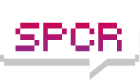Overclocking with Cool ‘N Quiet
Overclocking has swept the computer scene like the black plague, but what most folks don’t realize is with the added horsepower, the power consumption, and in turn heat dissipation, goes up phenomenally (see http://www.pcper.com/article.php?aid=12 ... pert&pid=7 for an example of stock Venice 169W to overclocked 204W full load!). With this kind of power draw, the need for immense cooling is no longer recommendation, but a necessity. Unfortunately, if you are into HTPCs or just into quiet computing itself, this will usually mean large and loud fans if you don’t want to go the way of more exotic forms of cooling (e.g. water or phase). But fortunately, there is hope for those who want both power and silence in the form of AMDs CPU power saving scheme termed Cool ‘N Quiet (CnQ) on Athlon 64 platforms (or if you’re using an Opteron, it is designated as Power Now!). Interestingly enough, there isn’t much verbiage on the main AMD website about this innovative technology, so I’ll refer you to the folks at Silent PC Review for a snippet on it: http://forums.silentpcreview.com/viewtopic.php?t=20872 , but essentially when not under heavy loading the processor goes into reduced P-State (Power State) with lower frequency and voltage Core (VCore) to lower power consumption and heat dissipation. It will automatically go back to its rated stock frequency and VCore when the need arises for heavier CPU loading. *Note in order to enable CnQ, the CPU as well as the motherboard BIOS must support it.
There's basically 4 things you have to understand with CnQ:
1) VIDs: VIDs are simply the VCore for each respective CPUs. These may differ depending on whether you are using a single core or multi-core processor, and what fab process your CPU was used (ie. 90nm vs 130nm). The most important thing to note is what the default rated voltage of your CPU is set to. This will be used to determine the max overclock frequency available for you once CnQ is enabled. For my Opteron 165 it is set at 1.35V stock. There is also a minimum VID stored as a registered value in the CPU. For my Opteron, this is set at 1.1V.
2) FIDs: FIDs are simply the multipliers used for the CPU to determine the processor frequency. Most newer processor now have the multipliers locked at a certain max multiplier (sans the AMD FX enthusiasts line), but you can use any multipliers below it. You will be concerned with typically 2 FID’s; the maximum and the minimum. For my Opteron 165, the maximum (or stock) is 9X, while the minimum is 4X.
3) HTT/FSB: In old-computer speak, the HyperTransport Bus (HTT) can be noted as the FSB, although it is technically incorrect to term it as such. This setting is used (with the processor internal multiplier or FID) to determine the operating frequency of the CPU. We’ll look at setting the the appropriate HTT/FSB frequency later. Note: the HTT is also termed the Lightning Data Transport or LDT bus.
4) P-States: P-States again are the power states used by the CPU. By default has 3 P-states: 1) A max level P-state with max multiplier for the highest CPU frequency 2) an intermediate state for medium CPU loads, thus a nominal frequency and VCore and 3) a reduced P-state with the lowest multiplier with lowest VID possible.
Now typically, if you want to just utilize the default CnQ setting, enabling it is pretty simple: Enable CnQ in the BIOS, install the AMD processor driver, set to minimal power mode, reset, and viola. What you will typically see is that when booting up in Windows, you’ll have a 4X multiplier at a low voltage (say 1.1V) going into idle mode (P-State 3). When you do any substantial activities that involve CPU load, it will either go back to full power mode at full speed and voltage (P-State 1), or at an the intermediate level (P-State 2).
Here comes the fun part: overclocking while CnQ is enabled! To most folks, the thought of this is rather odd, since it seems to contradict what overclocking is all about. speed, power, etc. But by utilizing CnQ while overclocked, we actually get the best of both worlds getting minimal power consumption and a quiet system in everyday mundane tasks such as web surfing or disk transfers and be able to crank it up when processing power is required like for games, video encoding, math calculations, etc. Before we can get to this state of blissful nirvana, we have to step back a little and performance the overclock first to check for stability. Outlined below is the steps from overclocking to getting CnQ working with it:
1. First, I would recommend reading up on Overclocking principles in general, if you’re new to it. There’s plenty of guides out there to read like the one from Anandtech: http://forums.anandtech.com/messageview ... erthread=y .Familiarize yourself with the concepts and how to go about testing for stability and what each of the various options in the BIOS is for. You should also download the RMClock CnQ program (or something equivalent like CrystalCPUID). More information can on the freeware RMClock can be obtained from http://cpu.rightmark.org/products/rmclock.shtml .

2. Once you understand the fundamental foundation for overclocking, we will then need to set the proper HTT/FSB values that CnQ will be utilizing. Note: CnQ locks the FSB and changes frequency by FID + VID register settings to the CPU. In order to set this properly, you will need to find the default VCore (VID) and Multiplier (FID) value of your CPU. Most of the time, changing your VCORE to AUTO or Default in the BIOS and checking CPU-Z voltage readings should work. You can also check it from RMClock program in the Startup VID and FID from the General tab; more in depth coverage of RMClock is covered below. Once you have your default VID and FID values, input it into the BIOS and begin to overclock utilizing ONLY the HTT/FSB setting slowly and incrementally. Once you have reached a satisfactory frequency, check for stability with a CPU stress program such as the Prime95 utility (again consult the overclocking guide above). Note this frequency down as your max frequency setting (P-State 1). On my Opteron 165, I could reach 323 HTT x 9 Multiplier for a stable frequency of 2907MHz at default 1.35V.
3. Next up we will find the minimum frequency we can run at (P-State 3). Set the VCore in the BIOS to it’s lowest default setting found from Step 2 (usually 1.1V). Now utilizing the HTT/FSB frequency you noted above, set the Multiplier available to your CPU. Boot up to Windows and again run a CPU stress program to check for stability. Keep going through the lower Multipliers until you find the highest multiplier you can run at your default low VCore. In my case, it was 7X, so with the HTT/FSB frequency set at 323Mhz, I could achieve a 2261MHz overclock at 1.1V. Note: There is some concern about lower voltage with high voltage DIMMS. See Note *1 below.
Overclocking to 2261MHz @ 1.1V http://i59.photobucket.com/albums/g319/ ... 4-2261.jpg
4. Once we have our P-state values set, we’re ready to CnQ our overclocks! First, boot up to Windows and download your appropriate AMD Processor Driver from the AMD website ( http://www.amd.com/us-en/Processors/Tec ... 82,00.html ). Before rebooting, right click and bring up the Windows Display Properties, select Screen Saver, and then go to the Power tab. From there select Minimal Power Management in the Power Schemes box. Now reset and go to the BIOS and enable the Cool N’ Quiet option. Now boot into Windows and check your frequency and voltage levels with CPU-ID or RMClock. If the steps are done correctly, you should see yourself in P-State 3 until you do some CPU activity, to which it will switch to the other P-States. You are now fully CnQ enabled with your overclocked settings. Please also see Note *2 if you have a dual core processor.
5. For advanced users, you can have even lower voltages and P-State control with RMClock. Since CnQ defaults with just 3 P-States, using RMClock configuration, you can have much more for a more linear progression. Furthermore, RMClock allows you to change the VIDs and FIDs manually for each P-State you define for even further power savings, or possibly higher overclocking! For example on my Opteron 165, I actually defined 7 P-States accordingly:
4. 6.0X FID x 323MHz HTT/FSB = 1938MHz @ .95V VID (.99V actual)
3. 7.0X FID x 323MHz HTT/FSB = 2261MHz @ Auto-increment VID
2. 8.0X FID x 323MHz HTT/FSB = 2584MHz @ Auto-increment VID
1. 9.0X FID x 323MHz HTT/FSB = 2907MHz @ 1.35V (1.38V actual)
(In the example above, I left RMClock to set the VIDs for me for the intermediate P-States. You can set your own voltages as high or as low as you like.)
Even furthermore, I could conceivably go to a slightly max higher frequency by changing out the max VID to the available 1.40V setting and push the HTT/FSB higher to get a stable 2943MHz (just keep in mind that you will still boot at 1.35V max into Windows until RMCLock Utility loads) or even more :
Overclocking to 2943MHz @ 1.41V: http://i59.photobucket.com/albums/g319/ ... 4-2943.jpg
Or I could do the reverse and push the VCORE REALLY low to say .99V (.95 VID) and have a stable everday overclock of 1938MHz by using a FID of 6X:
Undervolting to .99V @ 1938MHz : http://i59.photobucket.com/albums/g319/ ... 4-1938.jpg
Just remember to test thoroughly all your settings. With this setup, I have been able to enjoy ~30C temps for mundane Windows tasks keeping fan noise in check, and still have plenty of power when needed. Have fun and enjoy your Cool ‘N Quiet overclock!
_____________________________________________________________
NOTES:
*1 Tony from OCZ Tech notes that there could be potentially issues if you are using high VDimm and with lower VCores (see http://www.xtremesystems.org/forums/sho ... hp?t=79509 ). In essence you want to make sure that your Voltage Differential (VDimm / 2 – VCore) does not exceed .325V otherwise the AMD integrated memory controller protection diodes are at risk.
*2 Microsoft dual core hot fix for Windows XP instructions can be found at http://www.xtremesystems.org/forums/sho ... hp?t=81429 and addresses some issues with dual cores and Cool N’ Quiet enabled computers.
_____________________________________________________________
Troubleshooting tips:
- Some motherboards will have very LOW default VCORE due to undervolting issues. This will limit you immensely if you utilize the default AMD CNQ since that will be the max VCORE you boot at into Windows. One way to circumvent this is to disable CnQ and utilize RMClock. First, check the highest VID possible again in the General Tab in the Maximal column. You can then set your system to boot up with this value programmed for the VCORE. Since CnQ is disabled (remember to set Windows Power Settings back to default), you will be utilize RMClock exclusively to run the P-States. The easiest way to do this is to set it to default, then tweak the VIDs and FIDs in the Power On Demand settings. Note that you'll have to load up RMClock manually everytime or put the program in your Startup folder. If this still doesn't work or the voltages do not properly change each P-State you may have to update your BIOS.
- When going from different P-States, there is some variablity in the derived RAM clock also. This is because of the way the RAM is calculated from the present CPU frequency. Be sure to check that your DRAM settings is appropriate, otherwise tune down the latency and/or timing accordingly.
- Asus A8N32-SLI Motherboard has an overvolt option in the BIOS which adds an additional 200mV to whatever VCore setting you input. This also works great with RMClock, since you can boot into Windows reliably (defeating the 1.35V default CnQ voltage) and then set the appropriate voltage you want for your overclock via RMClock.