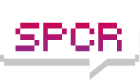Before you continue, I wrote this guide with the newbie in mind, so please don't reply criticizing it for being too simplistic -- it's this way by design. Also know that the steps for overclocking apply to all chips: quads, duals, single-cores, or triple-core processors. You can use the basics taught in this guide with any modern machine.
I wrote the guide originally using a Q6600/Asus P5B-Deluxe, but recently sold that machine and upgraded to an X3360/DFI LT P35-T2R. I didn’t want to change the first half of the guide, so it’s still based on the Q6600/Asus board. The newly written section about finding a minimum stable CPU and MB vcore section is written based on my actual experience finding stable settings for this newer machine. Again, the steps for overclocking are pretty independent of this subtle change. Finally, I take no responsibility for what you do with the information in this guide. Overclock your hardware at your own risk.
Overlocking Basics
Before you start, read your motherboard manual. Know how to reset your BIOS in the event that you are too aggressive in your CPU settings and it doesn't complete a POST (Power On Self Test, that beep when you first turn the machine on and it starts up means you passed the POST). Some motherboards reset automatically if you switch off the power supply for 30 seconds or so. Others require you to move a jumper to reset them.
The basic formula you need to know for CPU speed is:
Code: Select all
CPU Speed = CPUM x FSB
where CPUM is the CPU Multiplier, and FSB is the front side bus.Below is a list of Intel chips. Most of them, including the Q6600, have a "locked" multiplier – meaning it can't go above a certain value (9x in this case). The only way to increase the CPU speed beyond the stock value is by raising the FSB. Other "Extreme" chips like the QX9650 or X6850 have “unlocked" multipliers; you can raise their multipliers above the stock value. These chips are denoted from the standard stock by the letter “Xâ€