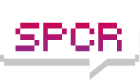How to clone Harddrive please.
Moderators: NeilBlanchard, Ralf Hutter, sthayashi, Lawrence Lee
How to clone Harddrive please.
Hi, i know this issue isnt a silence issue as such (it maybe if my new seagate drive isnt quiet!), but i am upgrading from a 250gb harddrive to a new seagate 1tb drive and dont want to re-install windows. What is the best and free way to clone my drive and basically just swap them over please?
I ask it here because everyone seems to be reliable and honest!
I ask it here because everyone seems to be reliable and honest!
Connect new drive to the computer, boot up a linux live cd, then just copy the whole drive image over with dd if=/dev/sda of=/dev/sdb assuming your old drive is /dev/sda and new drive /dev/sdb (this depends on which sata devices you have connected and to which ports).
Make sure you don't accidentally copy stuff from elsewhere to your old drive instead, because that will irreversibly destroy your data. The dd command will not produce any output, so you just have to wait until it is done. It will take a couple hours.
This will basically just clone everything, but doesn't change the size of any partitions, so 750GB are still unused. If you want more complex operations than 100% clone, then use the gui tool gparted from the linux session instead.
Now, shutdown the computer, remove old drive, move new drive to the sata port where the old drive used to be, and boot up windows.
Make sure you don't accidentally copy stuff from elsewhere to your old drive instead, because that will irreversibly destroy your data. The dd command will not produce any output, so you just have to wait until it is done. It will take a couple hours.
This will basically just clone everything, but doesn't change the size of any partitions, so 750GB are still unused. If you want more complex operations than 100% clone, then use the gui tool gparted from the linux session instead.
Now, shutdown the computer, remove old drive, move new drive to the sata port where the old drive used to be, and boot up windows.
Sorry, that was a far too hardcore, technical answer than i hoped for!!lm wrote:Connect new drive to the computer, boot up a linux live cd, then just copy the whole drive image over with dd if=/dev/sda of=/dev/sdb assuming your old drive is /dev/sda and new drive /dev/sdb (this depends on which sata devices you have connected and to which ports).
Make sure you don't accidentally copy stuff from elsewhere to your old drive instead, because that will irreversibly destroy your data. The dd command will not produce any output, so you just have to wait until it is done. It will take a couple hours.
This will basically just clone everything, but doesn't change the size of any partitions, so 750GB are still unused. If you want more complex operations than 100% clone, then use the gui tool gparted from the linux session instead.
Now, shutdown the computer, remove old drive, move new drive to the sata port where the old drive used to be, and boot up windows.
I have never used linux and wouldnt know where to start. Is there an application that can run in windows xp?
Could just use a Gparted livecd for that matter....the gui makes me feel all warm and fuzzy and it doesn't do anything until you hit the go button (so you can review your pending operations first and avoid any screw-ups).
Also...backup any really important data first
edit:

linky
Also...backup any really important data first
edit:
haha you got that it in before my reply went up...that's why i recommend Gparted so it's not so scarylm wrote:Did you just panic when you read the word "linux" and skip the rest of the text? You basically need to run one command from the command line to get it done. Most windows-solutions cost money.
linky
Re: How to clone Harddrive please.
Mattyc,
You should be able to download Seagate DiscWizard from here:
http://www.seagate.com/ww/v/index.jsp?l ... 04090aRCRD
It's Windows based and it will allow you to clone your old drive to the new drive without having to reinstall Windows. Seagate's instruction should be pretty self explanatory.
Good luck,
Bitpoh
You should be able to download Seagate DiscWizard from here:
http://www.seagate.com/ww/v/index.jsp?l ... 04090aRCRD
It's Windows based and it will allow you to clone your old drive to the new drive without having to reinstall Windows. Seagate's instruction should be pretty self explanatory.
Good luck,
Bitpoh
mattyc wrote:Hi, i know this issue isnt a silence issue as such (it maybe if my new seagate drive isnt quiet!), but i am upgrading from a 250gb harddrive to a new seagate 1tb drive and dont want to re-install windows. What is the best and free way to clone my drive and basically just swap them over please?
I ask it here because everyone seems to be reliable and honest!
Linux. The very mention is enough to scare most away. Besides, some folks don't mind spending money for a fancy GUI. But, sometimes, you may not need to hand over your life's savings for a fancy program. That's where open source comes to the rescue. I am a fan of open source software. And Linux is not that scary... but it still intimidates many. I intend to learn more of it.lm wrote:Did you just panic when you read the word "linux" and skip the rest of the text? You basically need to run one command from the command line to get it done. Most windows-solutions cost money.
For mattyc, don't know how good it is, but I discovered EASEUS which gives out some of their disk management software for free. Data backup and partitioning tool for free download. Will be trying them out for myself as the PowerQuest software I have is ageing and incompatible with newer drives. Acronis is well known but too expensive for me for just a partition and backup programs. There are lots of freeware alternatives. EASEUS looks like it can do the same tasks for no monetary cost. Whether it's dependable remains to be seen.
Re: How to clone Harddrive please.
Check out clonezilla, a [Linux based] live cd with excellent cloning capabilities.
...Might be little overwhelming for a first time user, but it really isn't difficult.
http://clonezilla.org/
Best of all - it's free and doesn't require a harddrive installation.
...Might be little overwhelming for a first time user, but it really isn't difficult.
http://clonezilla.org/
Best of all - it's free and doesn't require a harddrive installation.
Yeah I know. But "free" in this case, I am referring to no need to open up your wallet. ^^xan_user wrote:The last few drives ive bought came with manufacture provided drive cloning software.
Acronis is a good pay option.
But I agree with new2spcr and use clonezilla, as its true freeware -not just free, as in "i am free to use it how i want" rather than be restricted by some corporate EULA.
-
Ksanderash
- Posts: 353
- Joined: Sat Oct 18, 2008 6:30 am
- Location: Moldova, exUSSR
mattyc
So you need only to clone a hard disk? How about both commercial side advantages and freeware atractivness -- HDClone Free Edition. This app isn't so famous as Ghost or Drive Image or Acronis are, but it definitely worth trying. Has both Win32 and DOS mode.
So you need only to clone a hard disk? How about both commercial side advantages and freeware atractivness -- HDClone Free Edition. This app isn't so famous as Ghost or Drive Image or Acronis are, but it definitely worth trying. Has both Win32 and DOS mode.
I recently discovered a couple of programs that may be of use. For creating an image of the drive, you could use the free edition of Macrium Reflect. And if you want to just create a copy of your present hard drive, you could use Partition Wizard. They're both 32 and 64 bit compatible, if that matters.
Thanks for everyone's suggestions also. I've been trying to decide which software to use. In the past, I have used Ghost and Drive Image, both via bootable floppies. But they are no longer compatible or stable to use with my new drives. I tried the Windows based EASEUS Todo Backup I linked to in my earlier post in this thread. It's a fairly capable program, however, making a bootable CD/DVD is more work than it should be. It refuses to accept my DVD writer or the discs I want to burn. So I'm going to give this HDClone Free Edition a go.
On the subject, I wonder whether people are making clones of their partitions/drives using file by file or sector by sector copy? When using EASEUS, I made two separate clones using both methods. Sector by sector takes much longer as it reads and checks every sector and copies the MBR. File by file copy is quick but is it more reliable to use sector by sector when cloning and restoring the system partition?
On the subject, I wonder whether people are making clones of their partitions/drives using file by file or sector by sector copy? When using EASEUS, I made two separate clones using both methods. Sector by sector takes much longer as it reads and checks every sector and copies the MBR. File by file copy is quick but is it more reliable to use sector by sector when cloning and restoring the system partition?
-
Ksanderash
- Posts: 353
- Joined: Sat Oct 18, 2008 6:30 am
- Location: Moldova, exUSSR
Just so. Because via file copy the program must be aware of different levels of file system security, attributes, e.t.c. The sector copy method is more safe in this sense -- you are guaranteed to get back exactly what you gave earlier, sector by sector.Shamgar wrote:File by file copy is quick but is it more reliable to use sector by sector when cloning and restoring the system partition?
As for Ghost -- it's as fast as file copy, IMO, and there are fresh versions, but it's not freeware, and that's the only disadvantage of this great app.
I use clonezilla as it's free, open source, boots from usb to ram and works with local discs as well as over the network to a samba share. the problem is that it's somewhat technical, but using the standard settings is easy and works great.
http://www.clonezilla.org
http://www.clonezilla.org
Are you sure? What proportion of your partition/drive is filled with files? My impression is that, if the partitions are reasonably full, sector by sector copying is much faster. It should also be much quieter because there is no seeking involved.Shamgar wrote: On the subject, I wonder whether people are making clones of their partitions/drives using file by file or sector by sector copy? When using EASEUS, I made two separate clones using both methods. Sector by sector takes much longer as it reads and checks every sector and copies the MBR.
Uday
Thanks. I will stick to sector by sector copy for the OS. I think Ghost and Drive Image used this method intrinsically anyway. I used to use Ghost v7 OEM which came with my motherboard in 2004. Its main limitation was that it was FAT/32 only - no support for NTFS. So then I switched to PowerQuest Drive Image 5.0. It worked okay but not without some compatibility issues and error messages. Ghost is an industry standard but it costs too much for the retail version. I think it's up to v14 now with support for many file systems.Ksanderash wrote:Just so. Because via file copy the program must be aware of different levels of file system security, attributes, e.t.c. The sector copy method is more safe in this sense -- you are guaranteed to get back exactly what you gave earlier, sector by sector.Shamgar wrote:File by file copy is quick but is it more reliable to use sector by sector when cloning and restoring the system partition?
As for Ghost -- it's as fast as file copy, IMO, and there are fresh versions, but it's not freeware, and that's the only disadvantage of this great app.
Using EASEUS Todo Backup to clone Windows XP SP3 partition of 2.41GB used of 12GB (after a fresh install, tweaks, most of my (smallish) apps installed, clean temp folders and defrag), file by file copy took 3:57min (yes I used a stopwatch to time it) to compress to 911MB image file. Sector by sector copy of the same took 13:44min to compress to 1.74GB file. Normal (minimal) compression was used.reddyuday wrote:Are you sure? What proportion of your partition/drive is filled with files? My impression is that, if the partitions are reasonably full, sector by sector copying is much faster. It should also be much quieter because there is no seeking involved.Shamgar wrote: On the subject, I wonder whether people are making clones of their partitions/drives using file by file or sector by sector copy? When using EASEUS, I made two separate clones using both methods. Sector by sector takes much longer as it reads and checks every sector and copies the MBR.
Uday
Since this program is Windows based (but Linux coded), backup times may differ from those using bootdiscs. Every unnecessary service and taskbar item was disabled/ended to minimise use of resources. To restore a system partition backup, I need to make a bootdisc anyway; something I haven't yet been able to get working through this program. I'm going to try and build one manually instead using BartPE. If that doesn't work, I'll switch to HDClone which comes with the files for a floppy bootdisk.
I'm only using Enter and up/down arrows in Clonezilla. Can't get easier than that. ^^larsolsen wrote:I use clonezilla as it's free, open source, boots from usb to ram and works with local discs as well as over the network to a samba share. the problem is that it's somewhat technical, but using the standard settings is easy and works great.
http://www.clonezilla.org
File by file is the default operating mode for cloning software. It is efficient, because only occupied sectors are read, and unused space does not incur a performance penalty. It is also flexible, because you can clone a large partition into a smaller one, provided it can fit all your files.Shamgar wrote:On the subject, I wonder whether people are making clones of their partitions/drives using file by file or sector by sector copy? When using EASEUS, I made two separate clones using both methods. Sector by sector takes much longer as it reads and checks every sector and copies the MBR. File by file copy is quick but is it more reliable to use sector by sector when cloning and restoring the system partition?
Sector by sector copy means the software operates at a lower level -- the sector level. If you clone a disk, it ignores the partition table and just reads everything off the surface. If you clone a partition, it ignores the file system and treats the partition as a "black box." This mode is slower because every sector on the source partition has to be read, and your target partition has to be at least as large as the source partition. If you're taking an image, your image file will be unnecessarily large, although you can still end up with a reasonably small file if the free space on the source partition it mostly consecutive zeros and you employ compression.
There are cases you'll need to use sector by sector copy, but they're rare. These scenarios come to mind:
1. You're cloning an encrypted disk or partition.
2. Your cloning software is incompatible with your file system.
3. Your file system may contain logical errors but you do not wish to run chkdsk on the source partition before cloning.
4. You're dealing with data loss and you prefer to concentrate your recovery efforts on a copy rather than risk wearing out or accidentally writing to the original disk. If the error is logical (MBR corruption, file system corruption, a lost or reformatted partition, or accidentally deleted files), only sector-level cloning gets you a copy you can work on. If the problem is physical, you'll want to salvage as many sectors as you can, and later see what you can recover from them.
5. You're a law agency cloning a disk for forensic analysis.
Bottom line is, if your system is healthy and you do not use full disk/partition encryption, you'll be fine with file by file copy.
Thank you, that was very useful information.line wrote:File by file is the default operating mode for cloning software. It is efficient, because only occupied sectors are read, and unused space does not incur a performance penalty. It is also flexible, because you can clone a large partition into a smaller one, provided it can fit all your files.Shamgar wrote:On the subject, I wonder whether people are making clones of their partitions/drives using file by file or sector by sector copy? When using EASEUS, I made two separate clones using both methods. Sector by sector takes much longer as it reads and checks every sector and copies the MBR. File by file copy is quick but is it more reliable to use sector by sector when cloning and restoring the system partition?
Sector by sector copy means the software operates at a lower level -- the sector level. If you clone a disk, it ignores the partition table and just reads everything off the surface. If you clone a partition, it ignores the file system and treats the partition as a "black box." This mode is slower because every sector on the source partition has to be read, and your target partition has to be at least as large as the source partition. If you're taking an image, your image file will be unnecessarily large, although you can still end up with a reasonably small file if the free space on the source partition it mostly consecutive zeros and you employ compression.
[...]
Bottom line is, if your system is healthy and you do not use full disk/partition encryption, you'll be fine with file by file copy.
If I understand it correctly, a file by file copy should be better when changing drives but using the same system config, since you don't have to worry about the partition sizes being different? For example, if I was to swap my files over to a new 500GB (~465GB useable) drive with a 20-30GB OS partition, the image I made from a 12GB partition on the old drive will work as good as before on the new one?
Sector by sector still looks useful for the scenarios you describe. They mostly don't apply to me right now.
In that case either method should work, because the size constraint with sector by sector copies arises only when the new partition is smaller than the old one, but not the other way around.
In your example of going from 12GB to 20-30GB, the file system won't break apart whether you apply high level logic in the process (meaning you use file by file copy) or take the old partition as it is and write it to the new partition, starting in the beginning of the new partition, and ending somewhere in the middle.
I can't speak from experience here, because I've used sector by sector imaging only a handful of times and never needed to restore the images, so yes, it is possible that if you want to restore a sector by sector image, some programs will require that the new partition be the exact same size as the old one, but theoretically speaking I don't see a reason for that.
In your example of going from 12GB to 20-30GB, the file system won't break apart whether you apply high level logic in the process (meaning you use file by file copy) or take the old partition as it is and write it to the new partition, starting in the beginning of the new partition, and ending somewhere in the middle.
I can't speak from experience here, because I've used sector by sector imaging only a handful of times and never needed to restore the images, so yes, it is possible that if you want to restore a sector by sector image, some programs will require that the new partition be the exact same size as the old one, but theoretically speaking I don't see a reason for that.
-
PartEleven
- Friend of SPCR
- Posts: 279
- Joined: Sun May 06, 2007 10:37 am
I'm surprised this thread has gotten this long with no mention of DriveImage XML. It's a basic, bare bones software that backs up your individual partitions using sector-by-sector copying (I think). No advanced options like compression, incremental backups, or speed optimizations here. But if all you really need to do is clone your system drive it doesn't get any easier than this. It's free and comes in a small package.
-
Ksanderash
- Posts: 353
- Joined: Sat Oct 18, 2008 6:30 am
- Location: Moldova, exUSSR
-
johnbentley
- Posts: 49
- Joined: Mon Oct 13, 2008 5:16 pm
- Location: Sydney
Consider the freeware version of XXClone. It uses file-by-file copying which is ideal for copying all your files from a smaller to larger disk.
It worked without problems the one time I used it. From memory this entailed a 16GB HDD to 80GB HDD. The OS was Win2000.
I don't know if anti-pirating measures in later MS operating systems make the use of this technique a problem.
I wonder if you could also use RAID to mirror from a smaller disk to a larger one? That is, provided you set up RAID first.
It worked without problems the one time I used it. From memory this entailed a 16GB HDD to 80GB HDD. The OS was Win2000.
I don't know if anti-pirating measures in later MS operating systems make the use of this technique a problem.
I wonder if you could also use RAID to mirror from a smaller disk to a larger one? That is, provided you set up RAID first.