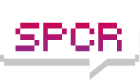Speedfan questions.
Moderators: NeilBlanchard, Ralf Hutter, sthayashi, Lawrence Lee
Speedfan questions.
Hi Folks.. I use Speedfan 4.3.3 on 4 or 5 different systems at home. I am getting very confused as to what this utility actually monitors..
I have a Dual Xeon 5148 box.. and I get core0 to 3 temps... nothing else.
I have a AMD BE-2400 box and I get temp1, temp2, temp3 and Core0 and 1 temp. Which are sky high.. (all flames according to the monitors).. but the heatsinks I touch (Mini Ninja is not even warm).
and finally I built a Mini-ITX box with a AMD BE-2350 and ran Speedfan.. and I get Core temp of 17*C.. which seems unbelievably low. In fan.. Temp3 fluctuates between -5*C (yes.. below freezing) and 60*C.. in a span of 5 minutes.. it doesn't get hotter.. it bounces.. one moment its 10*C.. then 45*C.. then 2*C.
Is this tool unreliable? What are others using to monitor system temperature?
I have a Dual Xeon 5148 box.. and I get core0 to 3 temps... nothing else.
I have a AMD BE-2400 box and I get temp1, temp2, temp3 and Core0 and 1 temp. Which are sky high.. (all flames according to the monitors).. but the heatsinks I touch (Mini Ninja is not even warm).
and finally I built a Mini-ITX box with a AMD BE-2350 and ran Speedfan.. and I get Core temp of 17*C.. which seems unbelievably low. In fan.. Temp3 fluctuates between -5*C (yes.. below freezing) and 60*C.. in a span of 5 minutes.. it doesn't get hotter.. it bounces.. one moment its 10*C.. then 45*C.. then 2*C.
Is this tool unreliable? What are others using to monitor system temperature?
This tool is reliable as long as it can detect all monitoring hardware and properly assign sensor readings. And can understand core temperature readings too - not so easy for newest Intel CPUs.
For newer and/or exotic motherboards this (esp interpreting sensors) is not always possible. You should contact Speedfan authors to help them better support your hardware - probably they need some logs from your computers etc.
What about core temp - there's another utility, Coretemp, which should better understand CPUs. Well, it doesn't read sensors (or I think so - I've never used it).
To check (and assign) Speedfan readings I've usually used motherboard manufacturer utilities (they look ugly, but give correct results) and just compared numbers.
For newer and/or exotic motherboards this (esp interpreting sensors) is not always possible. You should contact Speedfan authors to help them better support your hardware - probably they need some logs from your computers etc.
What about core temp - there's another utility, Coretemp, which should better understand CPUs. Well, it doesn't read sensors (or I think so - I've never used it).
To check (and assign) Speedfan readings I've usually used motherboard manufacturer utilities (they look ugly, but give correct results) and just compared numbers.
-
dhanson865
- Posts: 2198
- Joined: Thu Feb 10, 2005 11:20 am
- Location: TN, USA
Speedfan is highly customizable. You may have to go in and rename or even turn off some of the temp sensors.
Since every motherboard is different the "out of the box settings" will almost never be exactly how you want to run speedfan.
If you create a profile on his site you can go to http://www.almico.com/sfhandleconfig.php and see if someone else has settings for your configuration that work better than the stock settings.
If you have a really new system you may even have to use the beta version from http://www.almico.com/sfbetaprogram.php which at the time of this message is at 4.34 beta 40
Of course you could just wait a few more weeks and download 4.34 when it goes final.
Since every motherboard is different the "out of the box settings" will almost never be exactly how you want to run speedfan.
If you create a profile on his site you can go to http://www.almico.com/sfhandleconfig.php and see if someone else has settings for your configuration that work better than the stock settings.
If you have a really new system you may even have to use the beta version from http://www.almico.com/sfbetaprogram.php which at the time of this message is at 4.34 beta 40
Of course you could just wait a few more weeks and download 4.34 when it goes final.
Need some explanation please.
I have just set up my new system around an Asus P5k-E Wifi and Intel E6550. Speedfan provides temps that match figures on Asus Probe, except it has one item as Aux that is 127C!!
I follows dhanson865's advice an got a config from the Speedfan website and now the Aux item is gone . . . am I being an ostrich? I tried touching the varios NB and SB heatsinks and non where that hot - so I am curious what that Aux could be.
I have just set up my new system around an Asus P5k-E Wifi and Intel E6550. Speedfan provides temps that match figures on Asus Probe, except it has one item as Aux that is 127C!!
I follows dhanson865's advice an got a config from the Speedfan website and now the Aux item is gone . . . am I being an ostrich? I tried touching the varios NB and SB heatsinks and non where that hot - so I am curious what that Aux could be.
I have an Asus P5K-E motherboard too. I am using Speedfan 4.34 beta 40. It gives me an AUX which is 122C (at the same time CPU is 39C). When you press Configure button you can see it is on the same Chip as the System and CPU temperature, the Winbond W83627DHG. I have just unchecked it and ignored it in Speedfan.Jubei wrote:Need some explanation please.
I have just set up my new system around an Asus P5k-E Wifi and Intel E6550. Speedfan provides temps that match figures on Asus Probe, except it has one item as Aux that is 127C!!
-
dhanson865
- Posts: 2198
- Joined: Thu Feb 10, 2005 11:20 am
- Location: TN, USA
BTW for some more advanced settings tips you might want to read this thread
viewtopic.php?t=42526&highlight=speedfan
I made several posts there with settings suggestions and some scenarios I've faced in the past.
viewtopic.php?t=42526&highlight=speedfan
I made several posts there with settings suggestions and some scenarios I've faced in the past.
-
dhanson865
- Posts: 2198
- Joined: Thu Feb 10, 2005 11:20 am
- Location: TN, USA
As for the MB in question I don't know it but Google is your friend
http://www.xtremesystems.org/forums/sho ... ost2052854
The link above shows you a picture of the location of the temp sensor on a similar MB.
The quote below is not specific to that motherboard but it is a good general answer to your question.
"A#18: There is no standard for sensor registers layout, so the "Aux" temperature could show the temperature of the CPU or the motherboard, or might be a non-connected wire of the sensor chip, and so it could show a bogus value."
In your case you can almost guarantee that sensor is not in use as no consumer grade computer part would idle at >100 degrees Celsius.
Leave your PC off for a few hours and then turn it on. If the temp is still reading more than 50 Celsius within a minute of you hitting the desktop in windows you know something isn't right.
In my PC nothing reads over 40C even when I'm actually using it for light work. If you have something other than a sensor you feel safe ignoring reading over 40C at idle or 50C at load then you should think about changing your airflow or heatsink setups. You should be able to do a defrag or ATTO Disk Benchmark (hard drive) or run a program like "rthdribl" (video card) or prime95 (CPU) to cause your temps to go up in a controlled fashion and watch speed fan while it's happening.
Of course all bets are off if you don't have air conditioning and you live near the equator. I'm obviously biased by the simple cooling conditions of urban America.
http://www.xtremesystems.org/forums/sho ... ost2052854
The link above shows you a picture of the location of the temp sensor on a similar MB.
The quote below is not specific to that motherboard but it is a good general answer to your question.
"A#18: There is no standard for sensor registers layout, so the "Aux" temperature could show the temperature of the CPU or the motherboard, or might be a non-connected wire of the sensor chip, and so it could show a bogus value."
In your case you can almost guarantee that sensor is not in use as no consumer grade computer part would idle at >100 degrees Celsius.
Leave your PC off for a few hours and then turn it on. If the temp is still reading more than 50 Celsius within a minute of you hitting the desktop in windows you know something isn't right.
In my PC nothing reads over 40C even when I'm actually using it for light work. If you have something other than a sensor you feel safe ignoring reading over 40C at idle or 50C at load then you should think about changing your airflow or heatsink setups. You should be able to do a defrag or ATTO Disk Benchmark (hard drive) or run a program like "rthdribl" (video card) or prime95 (CPU) to cause your temps to go up in a controlled fashion and watch speed fan while it's happening.
Of course all bets are off if you don't have air conditioning and you live near the equator. I'm obviously biased by the simple cooling conditions of urban America.
-
tehcrazybob
- Friend of SPCR
- Posts: 356
- Joined: Wed Jan 16, 2008 8:56 pm
- Location: Council Bluffs, Iowa
- Contact:
That last post is bad advice. Intel Thermal Analysis Tool only reports correct temperatures for certain laptop processors. It misreads new Core 2 desktop processors and I'm not sure it'll run on AMD systems at all.
People use SpeedFan because it's very configurable and shows a large amount of information in one place. However, it does take some setup.
For example, any sensor that's reading a negative value or a value above 100 degrees C is trying to read a sensor that doesn't exist - go into 'configure' and uncheck it, and pretend it never existed. The same is true of any reading which fluctuates wildly even when the system is under constant load.
While you're still in 'Configure,' look at the 'Chip' column. If a hard drive or video card is mentioned in that section, then you know that particular reading relates to that device. If the sensor name doesn't already reflect that, change it to include that information so you can keep track (highlight the entry and hit F2). At this point, if you have a Core 2 and are getting three CPU temperature readings, now's the time to fix that as well. The correct readings (for cores 0 and 1) are called 'INTEL CORE' in the 'Chip' column. Any other readings for the CPU temperature are based on motherboard sensors and aren't as accurate. I'm unsure which readings would be correct on an AMD system, so you'll have to skip to the next step and watch which temperatures match between SpeedFan and CoreTemp.
Now, you should probably calibrate your CPU temperatures (Intel) or clear up any mystery CPU temperatures (AMD). Download CoreTemp and use it to determine your actual temperatures. If you have an AMD system and these readings closely follow a pair of SpeedFan readings, those are likely the correct CPU temperature sensors in SpeedFan. If you have an Intel system and these readings follow SpeedFan but are off by 15 degrees, you just need to apply an offset in SpeedFan. If this is the case, switch to the 'Advanced' tab, and in the dropdown menu select whichever option includes 'INTEL CORE.' Select each entry, and in the 'Set To:' field at the bottom, select 15. This will make up for SpeedFan incorrectly reading the temperatures of recent Intel processors.
Finally, you'll want to set the safe limits on readings. The little flame icons, for example, are meaningless - SpeedFan doesn't know the limits of your components until you define them. Back in the 'Temperatures' tab, select each component in turn and use the up/down arrows at the bottom of the screen to set what you feel is a safe limit for that component. Then, SpeedFan will show the flame icon if a component gets outside your preferred range.
Once these things are done, click on OK and enjoy SpeedFan.
People use SpeedFan because it's very configurable and shows a large amount of information in one place. However, it does take some setup.
For example, any sensor that's reading a negative value or a value above 100 degrees C is trying to read a sensor that doesn't exist - go into 'configure' and uncheck it, and pretend it never existed. The same is true of any reading which fluctuates wildly even when the system is under constant load.
While you're still in 'Configure,' look at the 'Chip' column. If a hard drive or video card is mentioned in that section, then you know that particular reading relates to that device. If the sensor name doesn't already reflect that, change it to include that information so you can keep track (highlight the entry and hit F2). At this point, if you have a Core 2 and are getting three CPU temperature readings, now's the time to fix that as well. The correct readings (for cores 0 and 1) are called 'INTEL CORE' in the 'Chip' column. Any other readings for the CPU temperature are based on motherboard sensors and aren't as accurate. I'm unsure which readings would be correct on an AMD system, so you'll have to skip to the next step and watch which temperatures match between SpeedFan and CoreTemp.
Now, you should probably calibrate your CPU temperatures (Intel) or clear up any mystery CPU temperatures (AMD). Download CoreTemp and use it to determine your actual temperatures. If you have an AMD system and these readings closely follow a pair of SpeedFan readings, those are likely the correct CPU temperature sensors in SpeedFan. If you have an Intel system and these readings follow SpeedFan but are off by 15 degrees, you just need to apply an offset in SpeedFan. If this is the case, switch to the 'Advanced' tab, and in the dropdown menu select whichever option includes 'INTEL CORE.' Select each entry, and in the 'Set To:' field at the bottom, select 15. This will make up for SpeedFan incorrectly reading the temperatures of recent Intel processors.
Finally, you'll want to set the safe limits on readings. The little flame icons, for example, are meaningless - SpeedFan doesn't know the limits of your components until you define them. Back in the 'Temperatures' tab, select each component in turn and use the up/down arrows at the bottom of the screen to set what you feel is a safe limit for that component. Then, SpeedFan will show the flame icon if a component gets outside your preferred range.
Once these things are done, click on OK and enjoy SpeedFan.