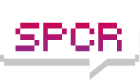Wow, I didn't even know that existed, but sure enough, that did it! I right clicked on the flash drive, clicked on the option to assign a drive letter, and it came right up! I then unplugged it, watched the drive letter go away, plugged it back in and sure enough, it gave it a drive letter automatically this time. THANK YOU!!
Not everyone knows that exists.
A nice little trick I uses often is to manually assign a drive letter that wont be automatically used, XP then uses that drive letter for that USB storage device everytime you plug it in. This is brilliant for backup software as U will always be U.
Remember though that if you have drives C, D, E and you force a device to use F, when you plug in a USB device XP will always give it the next drive letter (F), it will then have a conflict and you wont be able to see one or either of the devices. This also applies to network devices, I have seen people struggling with this one a few times, they have mapped a network drive to F, and then plugged in a USB device which XP is trying to make F and neither end up working.
I often force customers external USB backup drives to be U (for USB), its far enough up the alphabet that it wont be a problem, it will always be U (unless something changes it) regardless of the USB port you use, and people remember U for USB. The only problem with this is that most people (including me) map network drives from Z down, and often end up using U and having the same problem - this is quite minor as most people dont use 6 network drives.
AZ, do you think any of the above might have happened to your drive.???
-----
On a side note, many people dont realise that they can change any drive letters except A, B and C (providing that they are booting from C), this is useful, if you have C as the boot, D as the optical and then add another HDD which will be E.
You can simply move the optical to S (or anything that is not in use), then move the second HDD to D and then the optical to E. I have done this dozens of times with no ill efect, just remember to re-boot before using either of the newly assigned drives as shortcuts etc etc will not work. The occasional crappy piece of software (that includes some games) wont work in this format, just reverse the process if this is the case, or re-install crappy software.
I hope this is useful.
Andy