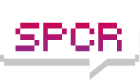Intel 34nm SSD released
Moderators: NeilBlanchard, Ralf Hutter, sthayashi, Lawrence Lee
The only thing I have to add here is that the X25M is an OS hard drive and nothing more. It won't do your laundry and it won't blow your mind and give you goosebumps while you surf the internet and scroll through SPCR threads for updates.
But as an operating system hard drive, what more can be asked than one that is highly energy efficient, extremely responsive, well engineered, rugged, silent and compact?
Even the gb/dollar argument is pretty lame considering where SSDs were even a year ago. I take my hat off to the early adopters even if I am, like the majority, playing the waiting game. I dare say we can go past justifying the existence of SSDs and return back on topic...
But as an operating system hard drive, what more can be asked than one that is highly energy efficient, extremely responsive, well engineered, rugged, silent and compact?
Even the gb/dollar argument is pretty lame considering where SSDs were even a year ago. I take my hat off to the early adopters even if I am, like the majority, playing the waiting game. I dare say we can go past justifying the existence of SSDs and return back on topic...
Last edited by Eunos on Fri Aug 07, 2009 5:50 am, edited 1 time in total.
This is why I bought it in the first place, and I've always liked the idea of non-mechanical storage. I've been waiting years for something like this to materialise; that's why I'm so enthusiastic and willing to pay the early adopter "tax". The performance increase was an unexpected bonus that I didn't appreciate until I actually tried it.Erssa wrote:I will probably be happy because of the noise reduction
I do that as well with a regular HDD, and it also happens almost instantaneously.alleycat wrote:I open and close browsers, office documents, photoshop and other programs many times throughout the day. Everything happens almost instantaneously. It makes for an extremely responsive system.
Here, I have a trial of Photoshop CS2, I'm going to see how much it takes to run it... Cold start: 9 seconds (I have an above-average number of fonts). Warm start (like with an SSD): 3 seconds. Gee, those 6 seconds have made such a difference!
OK, so we've had a massive performance improvement starting Photoshop. From here on, you, as the user, take over and the performance of the drive becomes completely irrelevant and completely insignificant compared to "user speed" and the CPU when applying filters and whatnot. If you spend only 10 minutes working in Photoshop, wow, you have accomplished your task 1% faster with those 6 seconds saved when starting the app... Although - subjectively - it feels like the SSD had made an entire world of difference. It didn't. The performance improvement with SSDs is - objectively - very, very tiny.
I understand your point of view, but you don't understand mine
No I don't understand your point of view. Why would you ever upgrade your computer? I'm sure you thought your previous computer was great at the time, or is your current one the first? I've been through enough generations of upgrade to know the differences, and the SSD makes more difference than any other upgrade.Matija wrote:I understand your point of view, but you don't understand mine
I see you've started a thread elsewhere about a new CPU and said how you find its overclocking ability "impressive". So it's ok to be impressed by a slightly faster CPU, but not ok to be impressed by a much faster storage device (which also happens to be low-power, cool, robust, and silent)? You're not fooling anyone.
For the kinds of tasks I do, faster storage is much more noticeable than a faster CPU. I recently built an i7 system for a friend, and initially installed the OS on a Caviar Black. I was running it like that for a week while I waited for its SSD to arrive. While there are obviously situations where the i7 will be way ahead, my E5300 system felt more responsive overall, even though the i7 is a much more powerful processor costing hundreds of dollars more.
I got a X25-m g2 160gb on.... tuesday.
so far, i havent majorly taxed it (been more busy trying to rebuild the data on a 4TB array that went wrong), but ive still noticed the difference. its random read and writes are just incredible, and its definitely one of those things which you notice more when you stop using the SSD. Start doing something on a regular hard drive again and it feels slower than it ever felt before.
yes, its expensive. in fact it cost me three times as much as my CPU (X3 720), but it could be a while before you see an intel SSD killer. who knows how long it will be before something comes along and beats it.
so far, i havent majorly taxed it (been more busy trying to rebuild the data on a 4TB array that went wrong), but ive still noticed the difference. its random read and writes are just incredible, and its definitely one of those things which you notice more when you stop using the SSD. Start doing something on a regular hard drive again and it feels slower than it ever felt before.
yes, its expensive. in fact it cost me three times as much as my CPU (X3 720), but it could be a while before you see an intel SSD killer. who knows how long it will be before something comes along and beats it.
-
Schlotkins
- Posts: 278
- Joined: Thu Mar 27, 2003 5:30 am
-
jessekopelman
- Posts: 1406
- Joined: Tue Feb 13, 2007 7:28 pm
- Location: USA
-
swivelguy2
- Posts: 404
- Joined: Sun Jul 04, 2004 9:18 pm
- Location: Illinois, USA
Thank you for enlightening me - I just traded in Phenom II for a Pentium II. The performance is so great that it has saved me tons of time! Instead of doing an hour of work on the computer, I get frustrated and give up in 5 minutes - that's a 12x speed increase!!Matija wrote:OK, so we've had a massive performance improvement starting Photoshop. From here on, you, as the user, take over and the performance of the drive becomes completely irrelevant and completely insignificant compared to "user speed" and the CPU when applying filters and whatnot. If you spend only 10 minutes working in Photoshop, wow, you have accomplished your task 1% faster with those 6 seconds saved when starting the app...
To play games occasionally. That is more or less the only point of upgrading computers.alleycat wrote:Why would you ever upgrade your computer?
I don't even have a computer! I'm only dreaming of having onealleycat wrote:I'm sure you thought your previous computer was great at the time, or is your current one the first? I've been through enough generations of upgrade to know the differences, and the SSD makes more difference than any other upgrade.
Performance improvements on SSDs don't even come close to the introduction of cache on hard drives, either software or hardware. Not even close. Someone who supposedly programmed mainframes with punch cards and who's been through so many generations of upgrades should remember that.
No, I found 20W under full load and 3.3 GHz with stock voltage impressive, because that means easy undervolting at stock frequency and a powerful CPU that uses a lot less than 20W at 2.5 GHz. That's low enough to be passively cooled with Intel's stock cooler.alleycat wrote:I see you've started a thread elsewhere about a new CPU and said how you find its overclocking ability "impressive".
Yes, and I'm sure that if you ran lots of synthetic disc benchmarks and made the computer do things that have absolutely nothing in common with real world usage, you could indeed quantitatively measure the performance improvements over regular hard drives, for it to not only "feel" more responsive, but, in fact, actually *be* more responsive.alleycat wrote:While there are obviously situations where the i7 will be way ahead, my E5300 system felt more responsive overall, even though the i7 is a much more powerful processor costing hundreds of dollars more.
Then again, I'm talking to someone who is so biased that he calls HDDs "noisy mechanical junk". You need to buy an Apple computer, really.
-
PartEleven
- Friend of SPCR
- Posts: 279
- Joined: Sun May 06, 2007 10:37 am
I think you are only speaking for yourself here, as there are a lot of people out there that would contest this claim. Computers are more than just glorified gaming consoles.Matija wrote:To play games occasionally. That is more or less the only point of upgrading computers.alleycat wrote:Why would you ever upgrade your computer?
He does have a pointPartEleven wrote: I think you are only speaking for yourself here, as there are a lot of people out there that would contest this claim. Computers are more than just glorified gaming consoles.
For almost any task either CPU power (numerical simulations, symbolic calculations, etc.) or user input (any "creative" work, office work, etc.) are the determining factors when you want to actually improve the amount of work that can be done on a computer. As long as we leave databases out of this
"Responsiveness" will not increase the actual productivity by itself.
E.g to me [cond. matter physics], getting a faster ~20% faster CPU means I do not have to wait 1 week for my results, but 5 days. In turn, my programs might compile twice as fast on a SSD, so instead of 10 minutes it would only take 5. However, I will quite likely spent the next 2 hours either writing code or analyzing the output.
There is nothing actually wrong with instant gratification... err... increased responsiveness. But maybe one should not pretend that it is useful instead of merely pleasant
6-12 months, probably for half the price as well. But that's how it always goes. Without early adopters SSD development would be much slower.Ross1 wrote:who knows how long it will be before something comes along and beats it.
Hard drives have always been the hardest things to silence. So I think the improvements of SSDs will slowly kill SPCR. Heatsinks, fans and even power supplies have been pretty easy to buy. Just buy a nexus and undervolt it etc... Silent PSUs were relatively easy to pick and once you got one, you didn't have to upgrade it in years. Yet silent and fast hard drives were always hard to pick. New models came all the time and you had to be well informed to know which ones were current champions. Not so with the new SSDs. I won't probably ready any SPCR hard drive reviews ever again
-
flyingsherpa
- *Lifetime Patron*
- Posts: 475
- Joined: Fri Sep 26, 2003 6:28 pm
- Location: CT, USA
Absolutely. At work we have older spec'd machines (3GHz Pentium IV) which should be plenty fast for what most of us do at work. It's actually got faster components than my home PC. But my home PC runs so much faster because it doesn't have all the corporate crap running on it like the work machines do. They always seem to be running scans or whatever, but it's invisible to the user (i.e. it doesn't announce it's about to run an hour long disc check). So the damn thing just slows to a crawl at random times during the day.qviri wrote:It will in situations where responsiveness was previously bad enough to aggravate. Frustrated users are not productive users.K.Murx wrote:"Responsiveness" will not increase the actual productivity by itself.
Monday mornings are always the worst... I get in, turn on the PC, then go away for 45 minutes because I can't stand using the thing while it does its check. I've timed it, it actually takes 30-40 seconds to open a folder on my desktop. We're actually in the process of rolling out new machines with C2D and more RAM, but everyone reports it still feels as slow as the current machines because of all the corporate spyware crap. I definitely get frustrated enough at certain times that I just walk away for a while.
I will try and keep this as relevant to the new Intel X25-M (34nm) as possible. I noticed in Intel's FAQ they state:
I am also wondering if your choice of file system makes a difference, I assume on a windows PC the best way to go is NTFS?
This is new technology to me and I intend to use the X25-M G2 as an OS disk. What other considerations should one take to reduce wear on an SSD?
Is this something I should be concerned about on Windows 7 since it is built to work with SSDs?Do I need to defragment my Intel® Mainstream Solid-State Drives (using Windows* Disk Defragmenter* or similar program)?
No. SSD devices, unlike traditional HDDs, see no performance benefit from traditional HDD defragmentation tools. Using these tools simply adds unnecessary wear to the SSD. It is recommended that you disable any automatic or scheduled defragmentation utilities for your Intel SSD.
I am also wondering if your choice of file system makes a difference, I assume on a windows PC the best way to go is NTFS?
This is new technology to me and I intend to use the X25-M G2 as an OS disk. What other considerations should one take to reduce wear on an SSD?
Hello,
afaik Windows 7 will detect when an SSD is connected and will adjust everything accordingly.
Anyway, if you want to look through a list that I compiled, be it just to verify your existing settings, or because you like to learn more about your OS, then you can check out the following.
Please be aware that not everything is related to SSDs but rather a collection of settings to my personal taste.
Also everything changed on your system is being done on your own responsibilty.
I advise you to understand the function first, before you modify it.
Windows 7 - Supercharged
• How to modify UAC
Start › user accounts › change user account control settings › adjust slider
• How to disable Page File
Start › system › Advanced system settings › Performance › Settings › Advance › Virtual memory › Change › No paging file › Set › OK
• How to disable Hibernation
Start › cmd › type: powercfg -h off › enter
• How to disable System Restore
Start › System › System protection › Configure
• How to turn off Search Indexing
a) Start › services › windows search › disable
b) Start › computer › right click c drive › properties › untick: Allow files on this drive to have contents indexed in addition to file properties
c) Start › Indexing options › modify › show all locations › double click users in summary of selected locations › uncheck users directory › double click start menu in the summary of selected locations › uncheck start menu directory › ok
• How to turn off Remote Differential Compression
Start › Control panel › programs › turn windows features on or off › uncheck Remote Differential Compression › ok
This makes file transfers (copy, move) faster by turnig off “Remote Differential Compressionâ€
afaik Windows 7 will detect when an SSD is connected and will adjust everything accordingly.
Anyway, if you want to look through a list that I compiled, be it just to verify your existing settings, or because you like to learn more about your OS, then you can check out the following.
Please be aware that not everything is related to SSDs but rather a collection of settings to my personal taste.
Also everything changed on your system is being done on your own responsibilty.
I advise you to understand the function first, before you modify it.
Windows 7 - Supercharged
• How to modify UAC
Start › user accounts › change user account control settings › adjust slider
• How to disable Page File
Start › system › Advanced system settings › Performance › Settings › Advance › Virtual memory › Change › No paging file › Set › OK
• How to disable Hibernation
Start › cmd › type: powercfg -h off › enter
• How to disable System Restore
Start › System › System protection › Configure
• How to turn off Search Indexing
a) Start › services › windows search › disable
b) Start › computer › right click c drive › properties › untick: Allow files on this drive to have contents indexed in addition to file properties
c) Start › Indexing options › modify › show all locations › double click users in summary of selected locations › uncheck users directory › double click start menu in the summary of selected locations › uncheck start menu directory › ok
• How to turn off Remote Differential Compression
Start › Control panel › programs › turn windows features on or off › uncheck Remote Differential Compression › ok
This makes file transfers (copy, move) faster by turnig off “Remote Differential Compressionâ€
Last edited by Cov on Sun Aug 09, 2009 11:43 am, edited 1 time in total.
[/quote]Here, I have a trial of Photoshop CS2, I'm going to see how much it takes to run it... Cold start: 9 seconds (I have an above-average number of fonts). Warm start (like with an SSD): 3 seconds. Gee, those 6 seconds have made such a difference
Or sometimes you get things that stress the hard drive too, for instance the custom bootstrapping macros in SPSS that I use. Typically these are CPU limited in actually performing the bootstrapped samples, but then are HDD limited because it constantly needs to save, close, open, and merge 50mb files - with the files that are being open and closed easily swelling to 500mb after an hour, with up to 1 million repeats. Yes, SSDs may have a bit of trouble here, because its increasing wear on the drive, but it will seriously shave a heap of time off the whole procedure.
And lets suppose that is consistent; lets say that is the mean with a standard deviation of 1.5 seconds from computer to computer. That is a highly statistically significant difference, which will carry with it a large effect size.
For almost any task either CPU power (numerical simulations, symbolic calculations, etc.) or user input (any "creative" work, office work, etc.) are the determining factors when you want to actually improve the amount of work that can be done on a computer.
Cheers alleycat! ...alleycat wrote:Thanks Cov, good post.
reg removing the recycle bin
Actually it does not remove it, but rather hides it.
If you do decide to hide it, then please either remember that everything you delete will still be put into the bin, unless you right click the recycle bin › Properties › change from "Custom size" to "Don't move files to the Recycle Bin. Remove files immediately when deleted".
Please be aware about the impact of this. If you delete something, it will be deleted for good, bypassing the bin.
(In the worst case scenario, there is a program called undelete+, but you shouldn't have to go through that, so be very careful.)
reg reducing the Border Padding
Some people have told me that would look ugly, but I can only say that beauty is in the eye of the beholder.
I have set it to zero and love it, but you may not. Just try it out and decide for yourself.
reg accessing the Disk Management Console
someone suggested to .. right click on "Computer" › Manage = gives access to Computer Management.
I wonder how the new Trim command will affect recovering files. I suspect it will make it difficult once they are removed from the recycle bin.Cov wrote:reg removing the recycle bin
Actually it does not remove it, but rather hides it.
If you do decide to hide it, then please either remember that everything you delete will still be put into the bin, unless you right click the recycle bin › Properties › change from "Custom size" to "Don't move files to the Recycle Bin. Remove files immediately when deleted".
Please be aware about the impact of this. If you delete something, it will be deleted for good, bypassing the bin.
(In the worst case scenario, there is a program called undelete+, but you shouldn't have to go through that, so be very careful.)
Someone in another forum gave me this quote:
Engineering Windows 7 Blog wrote:
Windows 7 Optimizations and Default Behavior Summary
As noted above, all of today’s SSDs have considerable work to do when presented with disk writes and disk flushes. Windows 7 tends to perform well on today’s SSDs, in part, because we made many engineering changes to reduce the frequency of writes and flushes. This benefits traditional HDDs as well, but is particularly helpful on today’s SSDs.
Windows 7 will disable disk defragmentation on SSD system drives. Because SSDs perform extremely well on random read operations, defragmenting files isn’t helpful enough to warrant the added disk writing defragmentation produces. The FAQ section below has some additional details.
Be default, Windows 7 will disable Superfetch, ReadyBoost, as well as boot and application launch prefetching on SSDs with good random read, random write and flush performance. These technologies were all designed to improve performance on traditional HDDs, where random read performance could easily be a major bottleneck. See the FAQ section for more details.
Since SSDs tend to perform at their best when the operating system’s partitions are created with the SSD’s alignment needs in mind, all of the partition-creating tools in Windows 7 place newly created partitions with the appropriate alignment.
I'm sorry Cov, but that's actually one of the worst posts I've seen in a long time. You're almost as bad as Black Viper with his guides on disabling Windows services.alleycat wrote:Thanks Cov, good post.
I noticed you posted that same list over on the HardForums too. If you have a look at the comments there you will notice everyone agrees what an utter waste of time his 'tips' are (particularly disabling the page file and moving temporary internet files to another drive).
Here are a few quotes from that thread...
Yes, Cov is a member here and basically posted pretty much the same list a few days ago here and most people just consider all that bullshit to be useless. If you're going to go through that much trouble, you may as well not even run Windows 7. People implementing all those "tweaks" are basically gutting Windows 7 of everything that makes it work the way it does, and in the long run you're not going to improve much if anything at all.
As Joe alluded to, DO NOT FOLLOW THIS LIST. The Pagefile does no harm. Hibernate is very useful, especially on Laptops. Search Indexing is absolutely key to system performance. Superfetch is also important. Leave UAC and System Restore alone. And for the love of God, LEAVE AUTOMATIC UPDATES ON. Seriously. Do you WANT your machine to become a botnet zombie?
I don't see why someone would move temporary files and the page file to another drive. I personally want these things on my SSD so that they are as fast as possible.
Last edited by ace_uk on Sun Aug 09, 2009 11:36 am, edited 1 time in total.
That's a pretty rubbish rebuttal, Cov. The least you could do is explain why you think those 'tweaks' are a good idea instead of acting like a 10-year old. 
I can understand why you might do these things if you bought one of those completely useless stuttering JMicron-based SSDs, but for newer SSDs there's just no point at all.
I can understand why you might do these things if you bought one of those completely useless stuttering JMicron-based SSDs, but for newer SSDs there's just no point at all.
-
josephclemente
- Posts: 580
- Joined: Sun Aug 11, 2002 3:26 pm
- Location: USA (Phoenix, AZ)
-
swivelguy2
- Posts: 404
- Joined: Sun Jul 04, 2004 9:18 pm
- Location: Illinois, USA
Defragmenting: there is absolutely no reason to do this on an SSD.
Page file / internet cache: the reason people disable these is because they're afraid that the additional writing to the SSD will cause it to die sooner. Unfortunately, the alternatives are worse. Not having a page file at all could result in stability issues in Windows or some applications (I dunno, i've never tried not having one), and putting the page file / cache on a magnetic disk will compromise performance, which is the whole reason to get an SSD in the first place.
Intel has advertised that they expect MLC SSDs to last 10+ years when used as the only disk in a system. This includes using the SSD to store the page file, internet cache, and temporary files.
Disabling search indexing: the intention behind this is to eliminate unnecessary writing to the disk, and it is also less useful for an SSD, because the SSD is so fast (and small) that searching it even without an index is fast. I can't personally comment on whether or not these are legitimate concerns, because I have never used search indexing in any system.
Another reason to disable search indexing (and this also applies to system restore) is that their usage burns up a little bit of disk space, and causes some background CPU load. If their products are stored on the SSD, that's a waste of valuable space, and if they're stored on a magnetic disk, it may cause a lot of unexpected seeks. Also, I don't know if its possible to customize where these files are stored at all.
Superfetch, Readyboost: the only reason to disable these when using an SSD is that they're not as important anymore. Most of the performance increase due to superfetch and all of the performance increase due to readyboost are already delivered by using an SSD. Personally, I'd leave superfetch on, because RAM is certainly faster than an SSD, and I always have Readyboost off, because I (like probably 99% of people) only use USB flash drives for transporting files.
A lot of the other things discussed are just user interface preferences, like disabling hibernate, hiding the recycle bin from the desktop, and disabling automatic updates.
Page file / internet cache: the reason people disable these is because they're afraid that the additional writing to the SSD will cause it to die sooner. Unfortunately, the alternatives are worse. Not having a page file at all could result in stability issues in Windows or some applications (I dunno, i've never tried not having one), and putting the page file / cache on a magnetic disk will compromise performance, which is the whole reason to get an SSD in the first place.
Intel has advertised that they expect MLC SSDs to last 10+ years when used as the only disk in a system. This includes using the SSD to store the page file, internet cache, and temporary files.
Disabling search indexing: the intention behind this is to eliminate unnecessary writing to the disk, and it is also less useful for an SSD, because the SSD is so fast (and small) that searching it even without an index is fast. I can't personally comment on whether or not these are legitimate concerns, because I have never used search indexing in any system.
Another reason to disable search indexing (and this also applies to system restore) is that their usage burns up a little bit of disk space, and causes some background CPU load. If their products are stored on the SSD, that's a waste of valuable space, and if they're stored on a magnetic disk, it may cause a lot of unexpected seeks. Also, I don't know if its possible to customize where these files are stored at all.
Superfetch, Readyboost: the only reason to disable these when using an SSD is that they're not as important anymore. Most of the performance increase due to superfetch and all of the performance increase due to readyboost are already delivered by using an SSD. Personally, I'd leave superfetch on, because RAM is certainly faster than an SSD, and I always have Readyboost off, because I (like probably 99% of people) only use USB flash drives for transporting files.
A lot of the other things discussed are just user interface preferences, like disabling hibernate, hiding the recycle bin from the desktop, and disabling automatic updates.
Last edited by swivelguy2 on Sun Aug 09, 2009 1:53 pm, edited 2 times in total.