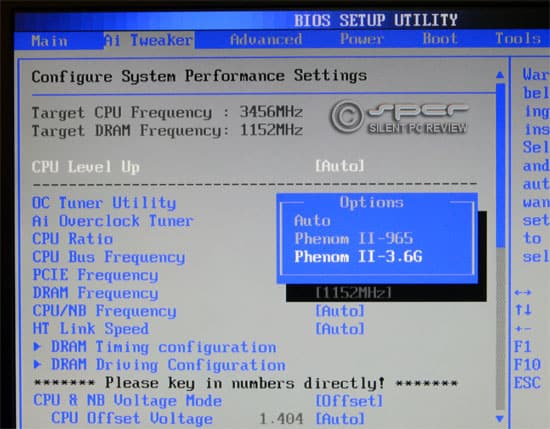
Anyone who has played around with fan speeds, monitored CPU and GPU temperatures, and paid any attention to the noise from their PC knows that there is a somewhat complex interdependency between airflow, cooling and noise. (You could say that SPCR is an ongoing, continuous study of these various factors through the hardware changes in PC technology over the past decade.) This is why the pursuit of silencing a high performance PC is a balancing art, and perfection is in the details.
One fundamental assumption we made was that for a gaming system, completely steady-state low noise is not a true necessity, as it is for most silent PCs. When a gaming rig is pushed hard, its operator is involved in an absorbing game, and a minor increase in PC noise level at this time is certainly not going to be a bother. For bystanders, an increase in noise level during high gaming load could be an annoyance, but only if it is plainly audible from more than say a couple meters away, with less than benign acoustic character. Naturally, these are all factors we’ve taken into account.
Anyone who has played around with fan speeds, monitored CPU and GPU temperatures, and paid any attention to the noise from their PC knows that there is a somewhat complex interdependency between airflow, cooling and noise. (You could say that SPCR is an ongoing, continuous study of these various factors through the hardware changes in PC technology over the past decade.) This is why the pursuit of silencing a high performance PC is a balancing art, and perfection is in the details.
One fundamental assumption we made was that for a gaming system, completely steady-state low noise is not a true necessity, as it is for most silent PCs. When a gaming rig is pushed hard, its operator is involved in an absorbing game, and a minor increase in PC noise level at this time is certainly not going to be a bother. For bystanders, an increase in noise level during high gaming load could be an annoyance, but only if it is plainly audible from more than say a couple meters away, with less than benign acoustic character. Naturally, these are all factors we’ve taken into account.
A great deal of time was spent adjusting fan speeds and configurations, monitoring temperatures, and both listening to and measuring the noise of the system, all the while with an eye on total AC power consumption as well. The tools brought into play during this long fine-tuning process included:
Two setup configurations emerged as viable from our long experimentation:
1. Stock Clock – Of both CPU and GPU
2. Overclock – Of both CPU and GPU
The AMD Phenom II X4 955 BE was overclocked using the automated OC utility in the Asus BIOS to 3.6 GHz. All the automatically selected parameters were left untouched. Maximum Vcore under load went up to 1.4V, up from 1.3V in stock settings. The Vcore was higher than we would have liked, and it caused a substantial rise in maximum system power consumption, but the CPU and system remained stable at this setting under any kind of load we threw at it.
OC-friendly BIOS in the Asus motherboard allows simple step up of CPU level, in this case, to 3.6 Ghz, a 12.5% overclock.The AMD HD 6870 graphics card was overclocked to 1000 MHz core speed (up from 900 MHz) and its memory to 1150 Mhz, up from 950 MHz using the AMD Catalyst 10.12 Overdrive utility in Windows.
AMD Overdrive in the new Catalyst 10.12 enables simple GPU overclocking.The fan control setting were left as before.
TEST RESULTS
1. At Stock Clocks – Four instances of CPUBurn (still the most effective utility to heat up AMD processors) and FurMark 1.8.2 were used to produce a system load higher than any real world application — a worst case scenario. Temperatures were monitored using SpeedFan, Asus Probe II and GPU-Z. The measurements below were recorded one hour after the load test was started. Power at idle was measured with Cool ‘n’ Quiet turned on. CnQ has no effect on maximum loads, but to ensure continuous loads without the screen turning off in long runs of Furmark and CPUBurn, it was turned off for the load tests.
|
System Measurements (CPU + GPU Load)
|
|||
|
State
|
Idle
|
Load
|
|
| Fan RPM |
Case
|
480
|
600
|
|
CPU
|
460
|
860
|
|
|
GPU
|
340
|
950
|
|
|
Temps
|
CPU
|
40°C
|
56°C
|
|
Chipset
|
28°C
|
32°C
|
|
|
GPU
|
36°C
|
73°C
|
|
|
GPU VRM
|
34°C
|
66°C
|
|
|
System Power (AC)
|
67 W
|
310~314W
|
|
|
SPL@1m
|
14 dBA
|
17 dBA
|
|
|
Ambient temperature: 23°C
Ambient noise level: 11 dBA |
|||
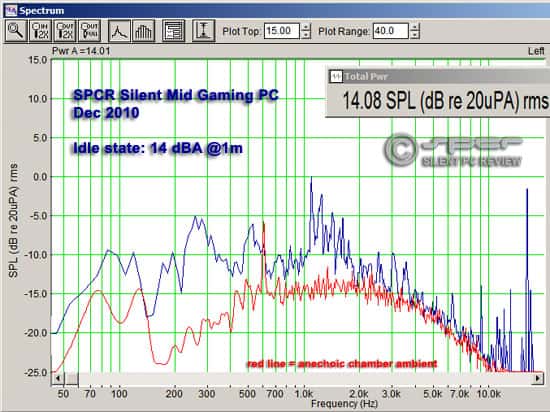 The system idles at just 14 dBA@1m  Only a 4 dBA rise at lab test load. |
Our Stock Clock settings made this gaming rig about as quiet as any silence-obsessed PC user would be able to achieve without going to a system of no moving parts. Our system has a total of five fans, all spinning when the system is at maximum load, yet remains well under 20 dBA@1m. None of the temperatures got anywhere close to even "yellow" zone limits; the system components ran quite cool despite the low noise.
At full constant load in Furmark, there was a small degree of cycling in the VGA fans, which are thermally controlled by the Asus BIOS. The fans seemed to vary in speed by about 50 RPM, reaching as high as 980 and as low as 930, and from a couple of feet away, this small variation in noise was audible, though not bothersome. Under real game load conditions, however, all such variation of VGA cooler fan speed disappeared. In actual gameplay, the total system load never reached anywhere close to 300W, and the power level varied far more depending on user interactions, and on what was happening on the screen, with power easily jumping up and down by at least 50W in a dynamic way. In general, during gameplay, the system did not often rise up in noise much beyond the idle level.
2. Overclocked – The same test conditions were applied with the system in the Overclock settings. The results are shown below in direct comparison with the stock results.
|
System Measurements (CPU + GPU Load)
|
|||||
| Clock Speeds |
Stock
|
Over-Clocked
|
|||
|
State
|
Idle
|
Load
|
Idle
|
Load
|
|
| Fan RPM |
Case
|
480
|
600
|
480
|
640
|
|
CPU
|
460
|
860
|
500
|
1080
|
|
|
GPU
|
340
|
950
|
360
|
1060
|
|
|
Temps
|
CPU
|
40°C
|
56°C
|
41°C
|
71°C
|
|
Chipset
|
28°C
|
32°C
|
29°C
|
34°C
|
|
|
GPU
|
36°C
|
73°C
|
36°C
|
80°C
|
|
|
GPU VRM
|
34°C
|
66°C
|
37°C
|
90°C
|
|
|
System Power (AC)
|
67 W
|
314W
|
71W
|
416W
|
|
|
SPL@1m (dBA)
|
14
|
17
|
14
|
25~26
|
|
|
Ambient temperature: 23°C
Ambient noise level: 11 dBA |
|||||
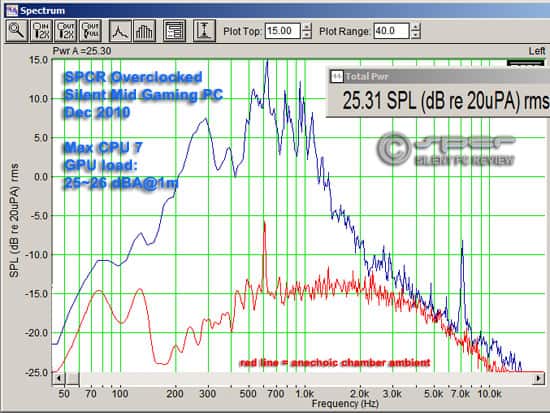 The max noise level with the overclocked configuration was 25~26 dBA@1m with the lab test load. In actual game play, the noise level rarely exceeded 20 dBA@1m. |
There was no real change in noise and hardly any in system power or temperatures at idle. But at full test load, the 100W jump in system power affected just about everything. The CPU ran 15°C hotter, the GPU core ran 7°C hotter, and the VRM on the video card ran a whopping 24°C hotter. Still, the 90°C temperature of the VRM was about the only thing that seemed vaguely worrisome, and this test was run many times, over many continuous hours, with no ill effects or system misbehavior of any kind.
Maximum noise went up by 7~8 dBA@1m, and there was a touch of tonality in the midband, though mostly, the increase noise was broadband. The variability of the GPU cooler fans became more noticeable, with a speed variation that went from about 980 to 1080 RPM. But again, this seemed directly related to the steady-state ultra-high load of Furmark and CPUBurn, because in actual gameplay, this effect simply was not evident. As with the stock settings, under typical 3D gameplay conditions, the power level rarely reached lab test stress levels, barely cresting 300W in brief peaks, and the noise level rarely seemed to rise much beyond 20 dBA@1m. This was actually hard to confirm because someone has to be in the anechoic chamber using the mouse and keyboard, which of course, affects the measured SPL. However, even repeated runs of automated gaming benchmarks did not increase the noise much beyond the idle state.
NOTE: Keep in mind that all of the above noise and power measurements were done with the WD Green hard drive installed — we listed this as an option, but it could easily as well be an external USB 3.0 or eSATA drive. In any case, the noise of the WD Green is low enough that only at system idle would it have any audible impact, and then only from pretty close to the system. Removing it would reduce overall noise by maybe a decibel at 1m distance, from 14 dBA to 13 dBA, but the former is probably below the ambient noise floor of most rooms anyway.