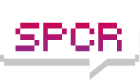Networking is definitely not my strong point. In fact I hate it; always have.
Ok, here's the story:
- Home LAN: Wireless router with 3 x PCs (all wireless, all Windows, all with manually configured IP addresses)
PCs 1 & 2 (192.168.1.101 & 102) both run XP and both have shared folders which are frequently connected to by the other.
PC 3 (192.168.1.103) runs Vista, does not share any folders, nor does it connect to any shares on PCs 1 & 2. This PC belongs to our lodger, and I don't have access to it for testing.
PC 3 never has any internet speed issues.
I just KNOW this is something to do with Windows file sharing on these machines, but I don't have a clue how to fix it or where to start looking. I did a fresh install of XP on PC 1 about two weeks ago to try and fix the problem, and it went away completely... until I started sharing folders again last night.
If anyone has any bright ideas I'd be very grateful to hear them as I hate being beaten by technology.