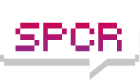Cannot enable Automatic Acoustic Management (AAM)
Moderators: NeilBlanchard, Ralf Hutter, sthayashi, Lawrence Lee
Cannot enable Automatic Acoustic Management (AAM)
This is a carry-on from the discussion happening in this thread:
viewtopic.php?t=38126&start=30
My specs are listed in my signature. Essentially, this issue centres around the inability to enable AAM on my two Western Digital WD5000KS SATA2 Hard Drives. I have an Asus P5W DH Deluxe motherboard, and it seems a few other users are having this issue.
I have tried both HDDScan and the Hitachi Feature Tool to enable the feature, and what happens is that the setting simply doesn't stick. I set the AAM to 128, from 254, and when I tab out, and tab back in, the setting reverts back to the original.
I have read a few explanations about this - some involving the A.I. Quiet feature, but others have questioned the relationship between a feature monitoring fan speeds and the AAM feature on hard drives.
It's more plausible that it's an issue with the SATA2/IDE controller on the card.
I called Asus and they have had no reports about this issue. They also questioned the relationship between A.I. Quiet and AAM. They suggested I talk to WD instead.
Has anyone else had this issue? If so, please post the motherboard, drives, and SATA2/IDE controller you're trying this on. Have you tested the setting on another motherboard (if you have access to one) and then connected to the original? I would try this but I do not have another motherboard!
viewtopic.php?t=38126&start=30
My specs are listed in my signature. Essentially, this issue centres around the inability to enable AAM on my two Western Digital WD5000KS SATA2 Hard Drives. I have an Asus P5W DH Deluxe motherboard, and it seems a few other users are having this issue.
I have tried both HDDScan and the Hitachi Feature Tool to enable the feature, and what happens is that the setting simply doesn't stick. I set the AAM to 128, from 254, and when I tab out, and tab back in, the setting reverts back to the original.
I have read a few explanations about this - some involving the A.I. Quiet feature, but others have questioned the relationship between a feature monitoring fan speeds and the AAM feature on hard drives.
It's more plausible that it's an issue with the SATA2/IDE controller on the card.
I called Asus and they have had no reports about this issue. They also questioned the relationship between A.I. Quiet and AAM. They suggested I talk to WD instead.
Has anyone else had this issue? If so, please post the motherboard, drives, and SATA2/IDE controller you're trying this on. Have you tested the setting on another motherboard (if you have access to one) and then connected to the original? I would try this but I do not have another motherboard!
-
Lawrence Lee
- SPCR Reviewer
- Posts: 1115
- Joined: Fri Mar 04, 2005 9:07 pm
- Location: Vancouver
My drives are OEM drives - bought them through a reseller... I hope this isn't the case. I'll have to contact WD directly to verify if this is the case.jhhoffma wrote:It most likely is a problem with the SATA controller, I know others have had the same problems, but I don't remember what boards they used.
Others have hypothesized that it may be a factory-set default that cannot be changed on OEM drives. Did you buy yours retail or OEM packaged?
If it is the SATA controller that's causing the problem, I would imagine a few more people would have this issue since the SATA controller is a fairly common one (ICH7 chipset?)
I'll try this out... I remember I booted off a floppy or a CD once before and it didn't stick either. How did you verify that the setting stuck? Have you tried HDD Scan? What reading does it give?ryboto wrote:i had issues using the Hitachi feature tool initially. I tried it on it's own, and it never worked. Then I downloaded the Ultimate Boot disc, and used the same hitatchi feature tool with it, and it worked like a charm. Maybe something to try?
Maybe it's your BIOS doing the trick as changing AAM is OK but reseting the system will make any changes lost. While motherboard/controller may mask some features altogether, BIOS may also set some values upon reboot. I this FTOOL user guide warns of some BIOSes doing this. I suggest booting to BIOS settings, finding if there's any entry that might be related to AAM, change then, reboot to FTOOL, change AAM, reboot and find if that solved the problem. If it didn't, change BIOS setting back to normal before you forget what changes you made.
There is no BIOS setting that deals with AAM - tried bugging Asus about it and they said they had no settings which would affect the AAM.whiic wrote:Maybe it's your BIOS doing the trick as changing AAM is OK but reseting the system will make any changes lost. While motherboard/controller may mask some features altogether, BIOS may also set some values upon reboot. I this FTOOL user guide warns of some BIOSes doing this. I suggest booting to BIOS settings, finding if there's any entry that might be related to AAM, change then, reboot to FTOOL, change AAM, reboot and find if that solved the problem. If it didn't, change BIOS setting back to normal before you forget what changes you made.
-
ryboto
- Friend of SPCR
- Posts: 1439
- Joined: Tue Dec 14, 2004 4:06 pm
- Location: New Hampshire, US
- Contact:
I had to set my SATA controller to AHCI mode for the Feature tool on the Boot CD to see the drives. If I didnt, I could only see one of my two hard drives at any one time. Kinda strange. This was with a WD3200KS. Haven't tried anything with my WD5000AAKS.slaman wrote:Yikes... Tried Hitachi Feature Tool Boot CD, and when I booted off CD, I got weird DOS characters and an "illegal operation". It froze and I had to reboot...
Has anyone used the HFT with the WD5000KS drives before?
I don't think I have installed the drivers for AHCI on my Windows installation...ryboto wrote:I had to set my SATA controller to AHCI mode for the Feature tool on the Boot CD to see the drives. If I didnt, I could only see one of my two hard drives at any one time. Kinda strange. This was with a WD3200KS. Haven't tried anything with my WD5000AAKS.slaman wrote:Yikes... Tried Hitachi Feature Tool Boot CD, and when I booted off CD, I got weird DOS characters and an "illegal operation". It froze and I had to reboot...
Has anyone used the HFT with the WD5000KS drives before?
http://en.wikipedia.org/wiki/AHCI
Seems there are problems if I enable it...
-
ryboto
- Friend of SPCR
- Posts: 1439
- Joined: Tue Dec 14, 2004 4:06 pm
- Location: New Hampshire, US
- Contact:
I never enabled it in windows, just for the feature tool, I was desperate, so I just tried all sorts of BIOS settings, and eventually found one that made it work.slaman wrote: I don't think I have installed the drivers for AHCI on my Windows installation...
http://en.wikipedia.org/wiki/AHCI
Seems there are problems if I enable it...
Sorry to bump an old thread, but I'm running into the same problem. I can't get AAM to stick on either of my Western Digital drives in a new Vista HTPC build:
I've tried turning off the Q-Fan feature in the BIOS and then changing the AAM, but that doesn't make any difference. The setting still resets on a reboot.
I've tried using HDD Scan under Windows, but it doesn't seem to let me change AAM.
It's been awhile since I've tried changing AAM on a drive (haven't needed to mess with it since my last build in a Solo, using suspension), but I seem to remember it working okay. The silicone washers in the NSK2480 don't do much to silence the seeks, and AAM definitely improves the noise level (based on the test mode in ftool), so it's frustrating that it's not working.
Has anyone successfully enabled AAM on a WD drive connected to an ASUS motherboard?
- ASUS P5K-VM (Intel G33/ICH9)
WD7500AAKS (OEM)
WD10EACS (1 TB, retail)
Antec NSK2480
I've tried turning off the Q-Fan feature in the BIOS and then changing the AAM, but that doesn't make any difference. The setting still resets on a reboot.
I've tried using HDD Scan under Windows, but it doesn't seem to let me change AAM.
It's been awhile since I've tried changing AAM on a drive (haven't needed to mess with it since my last build in a Solo, using suspension), but I seem to remember it working okay. The silicone washers in the NSK2480 don't do much to silence the seeks, and AAM definitely improves the noise level (based on the test mode in ftool), so it's frustrating that it's not working.
Has anyone successfully enabled AAM on a WD drive connected to an ASUS motherboard?
I have the same problem with my HTPC.
I can change the AAM setting boot after reboot it is back to 254.
I've used both Ftool 2.08 and hdparm 6.9.
I have an ASUS P5E-VM HDMI and a WD Caviar GP 500GB (WD5000AACS).
It's not a very big problem for me since seeks on the GP are quiet even at 254 but it's very irritating. With AAM enabled it would be even more quiet which always is nice.
It sounds to me like it's related to Asus boards and WD drives.
Maybe it's just an Asus problem? Anyone having this problem with an Asus board and another brand HDD?
Edit: Read in another thread that someone had the same problem on an Asus board with a Hitachi drive. So it seems like an Asus problem.
I can change the AAM setting boot after reboot it is back to 254.
I've used both Ftool 2.08 and hdparm 6.9.
I have an ASUS P5E-VM HDMI and a WD Caviar GP 500GB (WD5000AACS).
It's not a very big problem for me since seeks on the GP are quiet even at 254 but it's very irritating. With AAM enabled it would be even more quiet which always is nice.
It sounds to me like it's related to Asus boards and WD drives.
Maybe it's just an Asus problem? Anyone having this problem with an Asus board and another brand HDD?
Edit: Read in another thread that someone had the same problem on an Asus board with a Hitachi drive. So it seems like an Asus problem.
Some other threads about people having problems setting AAM on ASUS boards, with both WD and Hitachi:
http://forums.hexus.net/hexus-hardware/ ... oards.html
http://www.neowin.net/forum/index.php?s ... y588861708
Someone on the second link suggests using Notebook Hardware Control to turn on AAM, though no reports on whether it was successful. I'll try it tonight, though I'm guessing it's something that the board is doing on every boot.
http://forums.hexus.net/hexus-hardware/ ... oards.html
http://www.neowin.net/forum/index.php?s ... y588861708
Someone on the second link suggests using Notebook Hardware Control to turn on AAM, though no reports on whether it was successful. I'll try it tonight, though I'm guessing it's something that the board is doing on every boot.
So, NHC does seem to be able to successfully set AAM from Windows on an ASUS motherboard. There are two 128 options, Default and Quiet, and I've set both WD drives to the Default 128. The seek noise is definitely lowered considerably.jdunning wrote:Someone on the second link suggests using Notebook Hardware Control to turn on AAM, though no reports on whether it was successful. I'll try it tonight, though I'm guessing it's something that the board is doing on every boot.
NHC always runs at startup. I haven't disabled it yet to see if the settings survive even if it's not running (I'm betting not). But this may be a solution for ASUS users trying to turn on AAM.
http://www.pbus-167.com/
I also have 2 western digital drives on a ASUS P5E-VM HDMI in my HTPC (Windows Vista) and have this problem.
A scan of the internet gives me the impression that it is an issue with the ICH9 southbridge and not necessarily the ASUS boards alone. It seems that there is also mentioned a ICH7 based board here which confuses the issue somewhat. Asus is likely correct when they say that AAM is not addressed in their BIOS.
In any case, my temporary fix (for windows VISTA) was to just use the Windows port of HDparm (http://en.wikipedia.org/wiki/Hdparm) in a batch script at startup to set the drives in quiet mode at each boot. This works fine in practice but it is a very unfortunate shortcoming for an otherwise great HTPC board. Too bad there isn't more fuss about this so Intel and ASUS will fix this ASAP ... but at least they are aware of it now.
A scan of the internet gives me the impression that it is an issue with the ICH9 southbridge and not necessarily the ASUS boards alone. It seems that there is also mentioned a ICH7 based board here which confuses the issue somewhat. Asus is likely correct when they say that AAM is not addressed in their BIOS.
In any case, my temporary fix (for windows VISTA) was to just use the Windows port of HDparm (http://en.wikipedia.org/wiki/Hdparm) in a batch script at startup to set the drives in quiet mode at each boot. This works fine in practice but it is a very unfortunate shortcoming for an otherwise great HTPC board. Too bad there isn't more fuss about this so Intel and ASUS will fix this ASAP ... but at least they are aware of it now.
-
KansaKilla
- Friend of SPCR
- Posts: 381
- Joined: Fri Aug 01, 2003 12:13 pm
- Location: Rochester, MN
I can also confirm that NHC can permanently set aam on the WD5000AACS. I installed it, changed the setting to 128 (from 254) and then rebooted several times to ensure that it stuck. Then, I uninstalled NHC and rebooted several times. Then, I re-installed NHC and voila. The HD was set at 128. I have a Gigabyte P35-DS3L.
P5E-VM HDMI & WD2500JD
Well this sucks.. On a dual boot system here.
Using the notebook util with XP,
but with Vista 64bit i have go manual with AAM.
How can this be..!!??
anyone know how to temp fix this in Vista 64?
Using the notebook util with XP,
but with Vista 64bit i have go manual with AAM.
How can this be..!!??
anyone know how to temp fix this in Vista 64?