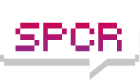You may want to look into off-site backups. These would be immune from viruses, power failures, bad hardware, etc at your site. I use the "Connected" service (
http://www.connected.com/), and there are others like Xdrive.
Off-site backups are kind of expensive, so only some of my data gets backed up there.
My data is very important to me. I have four PC's, two are dedicated to backups. My main PC backs up to the backup PC's using Fileback PC (
http://www.maxoutput.com/FileBack/) software. All the PC's are WinXP. The backup PC's have four drives in them - one just for the OS and program files, and three on a SATA controller to hold the backup data. I don't use RAID because if the RAID card died, how would I get the data off the hard drives?
I backup the OS and program files with Acronis True Image to the backup PC's. Every once in a while, I take one of the backup PC's offline and run SpinRite (
http://grc.com/spinrite.htm), chkdsk, etc on them to make sure the hard drives are healthy. In my experience, hard drives are the least reliable component of a PC.
I also backup to USB drives that don't remain connected to the network or any PC. This minimizes the effect of bad hardware and viruses and malware.
I used to backup all my data to Firewire drives connected to the main PC, but then you can't run SpinRite or low-level utilities on them. It also makes it easier for viruses and malware to "see" the backup drives. And if the main PC died, it would be harder to recover the data since the restore part of most backup software requires that the drives be directly connected.
My setup minimizes the effects of a hard drive crash, viruses, electrical surges, and hardware failures. The only problem is if my house is destroyed or has no electric for a while.
This actually happened during the hurricanes last year - I was without power for weeks. I moved to a hotel that had power and was able to access my off-site data with a laptop.
Next step is to start storing my USB backup drives in a safe deposit box at a bank. This will help cover loss of house.
Heard a good saying somewhere - do you trust your backups enough to fdisk your hard drive right now?
Backing up it one thing - restoring is another!