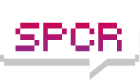with a bit of searching through the registry i've figured how to change the time to anything you want..
the key that is of interest is
HKEY_CURRENT_USER\Control Panel\PowerCfg\PowerPolicies\4
u can use any number at the end (they represent each power scheme), but this one is "Minimal Power Management", which means CnQ works on AMD cpus.
If u export that key it will look something like
the bold bit is hex for the time in seconds for the hdd to turn off (when idle). oddly the 2 numbers on the right are a higher magnitude than those on the left. (maybe thats normal?)Windows Registry Editor Version 5.00
[HKEY_CURRENT_USER\Control Panel\PowerCfg\PowerPolicies\4]
"Name"="Minimal Power Management"
"Description"="This scheme keeps the computer on and optimizes it for high performance."
"Policies"=hex:01,00,00,00,00,00,00,00,01,00,00,00,00,00,00,00,00,00,00,00,00,\
00,00,00,00,00,00,00,00,00,00,00,00,00,00,00,32,32,03,03,02,00,00,00,02,00,\
00,00,00,00,3d,77,2e,f2,07,00,58,02,00,00,2c,01,00,00,b4,00,00,00,84,03,00,\
00,00,00,64,64,64,64,91,7c
So b4,00 is 3 mins. and 10 mins would be 58,02 (5x16 + 8 + 16x16x2 = 600 seconds).
So aslong as u can convert from decimal to hex then u can put in any time for your HDD to turn off. (1 min is 3c,00). change it and merge the file back into the reg.
Anyway, hopefully this is useful to someone.. with CF/iRAM/ramdisk/no pagefile.. but if u have a pagefile on a mechanical hard drive then its probably not a good idea.. as it would lead your HDD to constatntly spin up and down every couple of mins..
Shame u can't set it on a per hdd setting..